This category enables you to define step controls for Coupled Field Harmonic, Harmonic Acoustics, and Harmonic Response analyses that include 1) multiple load steps and 2) loads that vary with load steps or rotational velocity in the form of revolutions per minute (RPMs). You use the properties of this category to define the number of steps and their settings, such as associated RPM values, frequency spacing, minimum frequencies, maximum frequencies, etc.
Important: During a Mode Superposition Harmonic Response analysis, the deactivation of an Acceleration or Displacement that is defined as Base Excitation sends DVAL command with the VALUE argument set to 0 (zero).
The category properties are described below.
| Property | Description |
|---|---|
| Multiple Steps | This property activates the ability to define load steps. Options include
and (default). When
activated, all associated properties display. When you activate this property, the
Worksheet window automatically displays. Entries can be made
using the Worksheet, as described below. Note: The application automatically sets this property to and it becomes read-only if you link your Harmonic Response analysis to a downstream Structural Optimization analysis or if the Future Analysis property (Analysis Settings > Analysis Data Management) is set to . |
| Multiple Step Type | Specify how you want to define step control values, either by or . |
| Number of Steps | You use this property to set the number of load steps for your analysis. |
| Current Step Number | You use this property to make changes to the load step specified (1, 2, etc.). All subsequent property entries apply only to the load step specified. The default value is 1. Any changes to the properties for the load step are reflected in the corresponding column in the Worksheet. |
| RPM Value | When the Multiple Step Type property is set to , this property displays. You use this property to specify an RPM value, in radians per second. This value is applied to the value of the Current Step Number property. |
| Step Frequency Spacing | Define how the application performs frequency spacing for
the Current Step number. Options include
(default), ,
, , , , ,
, and . Using the option, harmonic
results are reported at uniform frequency intervals for the specified frequency
range. The option, as well as the
Octave Band options, defines the frequency spacing by setting
an appropriate LogOpt key for the HARFRQ command. Important: The setting:
|
| Step Central Frequency | This option displays when you select an option for the Step Frequency Spacing property, this property also displays. This property requires you to specify the central frequency of octave band. |
| Orders | This option displays when you set the Step Frequency Spacing property to . Enter the orders to evaluate for each RPM step. The property supports individual (including decimal values) and range entries (whole numbers only). Separate individual entries using a comma (0.5, 10, 15). Separate range values using a hyphen (20-25). You can also combine these entries (0.5, 10, 15, 20-25). The application automatically rounds range values that include a decimal up (≥ 0.5) or down (≤ 0.4). |
| Step Frequency Range Minimum | You use this property to set the desired minimum frequency for the frequency range for the Current Step number. When you select an Octave Band option for the Step Frequency Spacing property, this property becomes read-only, and the application calculates its value from the specified Step Central Frequency. |
| Step Frequency Range Maximum | You use this property to set the desired maximum frequency for the frequency range for the Current Step number. When you select an Octave Band option for the Step Frequency Spacing property, this property becomes read-only, and the application calculates its value from the specified Step Central Frequency. |
| Step Solution Intervals | You use this property to specify the solution intervals for the
Current Step number. The default value is
10. |
As illustrated below, when you activate Step Controls, the Worksheet window displays and enables you to modify or view the step-based settings. When the Solution Method property is set to , you can change the setting of the Cluster Results under the Options category of the Analysis Settings.
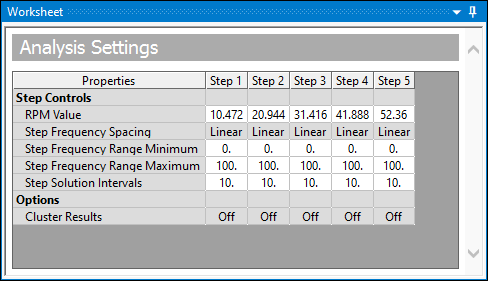 |
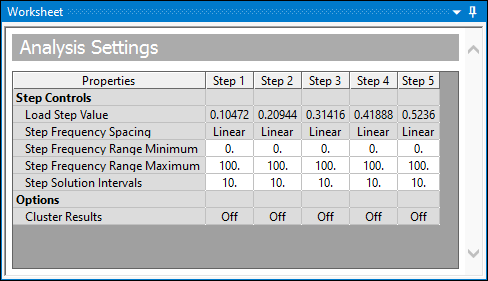 |


