When importing load data, you can select how to process the data, either by writing load data into the input file, or using the data processing framework (DPF) to generate a binary file from which the application processes data. Using a DPF binary file improves processing times and requirements while reducing the size of the required files.
Supported Loads
Currently, this capability only supports Imported Velocity loads imported from an upstream:
Harmonic Response to downstream Harmonic Acoustics.
Harmonic Response to downstream LS-DYNA Acoustics.
Harmonic Acoustics to downstream Harmonic Acoustics.
Coupled Field Harmonic to downstream Coupled Filed Harmonic.
Go to a section topic:
Requirements and Limitations
This load mapping specification supports:
For an Imported Velocity load, the Mapped Data property is only available when the parent Imported Load (Group) object is created by an upstream analysis system with shared a Model cell.
Harmonic analyses specified with and .
The use of the Ansys Remote Solve Manager (RSM) or Ansys HPC Platform Services (HPS).
Application
To import loads for analysis:
Once you have imported the load, select the imported pressure or velocity load object (contained under the Imported Load object) and specify the Mapped Data property. Options include:
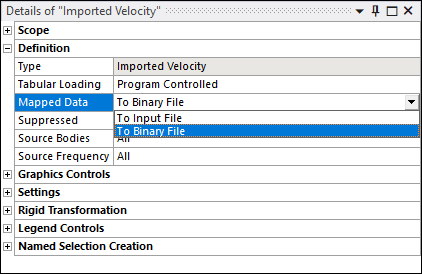
: The application maps data during the import process and writes the mapped data into load tables in the input file. During the solution, the application reads the data tables and creates load tables that are stored in memory.
: The application maps data when it generates the input file and transfers mapped data using a binary file. This option creates a smaller input file and replaces load tables with DPF load commands. For their command definitions, see Plugin Commands.
Analysis Includes Multiple RPMs?
If your analysis includes multiple RPMs, you can use the Specify RPM property to define the load. Note that this property is only available when the Mapped Data property is set to .

Specify RPM property options include:
(default): This option applies the Imported Velocity on single RPM load step. For this setting, you also need to specify a value in the RPM Selection property. This property provides a drop-down list of available RPM values.
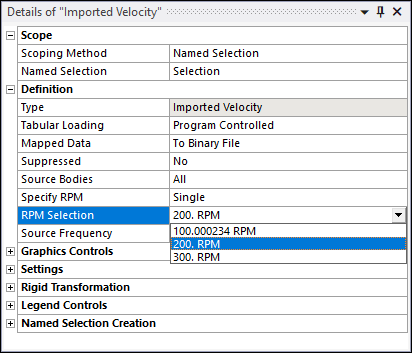
: Applies the Imported Velocity on all RPM load steps.
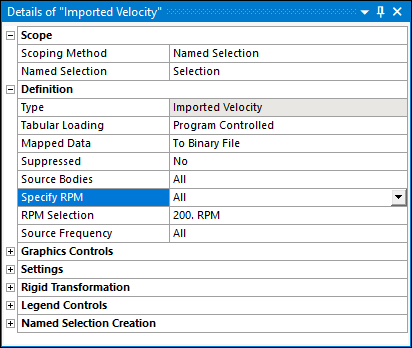
: Selecting this option displays the RPM Set Numbers property displays. Use the RPM Set Numbers property to specify the desired RPM set or sets in the supported format (1, 2, 5-10). These values correspond to the number of Number of Steps property defined in the Step Controls category of the Analysis Settings object.
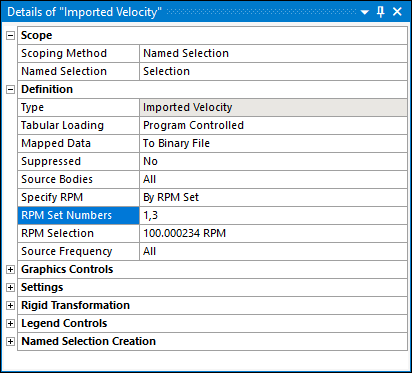
Note: Based on your analysis requirements, use the or options for the greatest efficiency.
Specify additional properties for the imported load object as needed. For descriptions of all properties, see the Imported Load (Group) object reference page.
Right-click the imported load object, or its parent object, and select .
As illustrated below for an Imported Velocity example, load data is generated and displayed in corresponding Details pane properties and the Data View worksheet. In addition, mapped contours are displayed on the model.
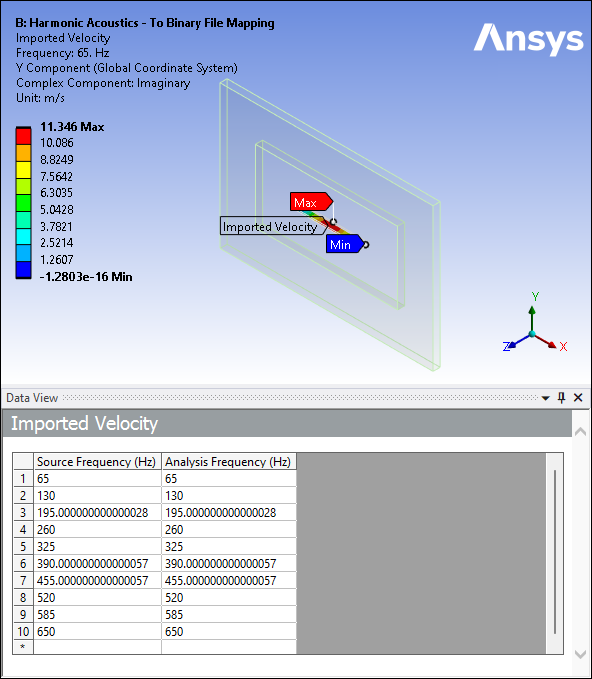
Note: When you use either the or options, the content in the Data View table (Source Frequency/Analysis Frequency) is read-only. You can change the value of the RPM Selection property to view different Source Frequency and Analysis Frequency data.
Background
The following table describes the current mapping process and its drawbacks.
| Currently, the application… | This action… |
|---|---|
| Maps data during import process. | |
| Stores the data in Mechanical (object) memory. |
|
| Writes the load tables to the input file. |
|
| Reads the load tables from the input file and creates the load tables during solution. |
|
The load mapping specification addresses the drawbacks of writing the load table data into the input file and then reading and creating the load tables during the solution. Specifically, you can control:
How and when the application performs mapping.
How the application transfers the mapped data to the solver.


