This section describes the steps to create an Elliptical Crack. You use elliptical cracks to insert embedded void cracks into a solid body.
Procedure
To define an Elliptical Crack:
Select the Model object.
Insert a Fracture object by right-clicking on the Model object and selecting Insert > Fracture. You can also select the Fracture option from the Define group on the Model Context Tab.
Note: Only one Fracture object is valid per Model.
Insert a Elliptical Crack object by right-clicking on the Fracture object and selecting Insert > Elliptical Crack. You can also select the Elliptical Crack option from the Crack group of the Fracture Context Tab.
A elliptical crack definition must always be scoped to a single solid body. Use the Body selection filter to pick a body in the Geometry window, click the Geometry field in the Details, and then click Apply.
Specify the properties of the crack. As you specify property values, the entries are reflected on the model in the Geometry window. Examples entries are illustrated below.
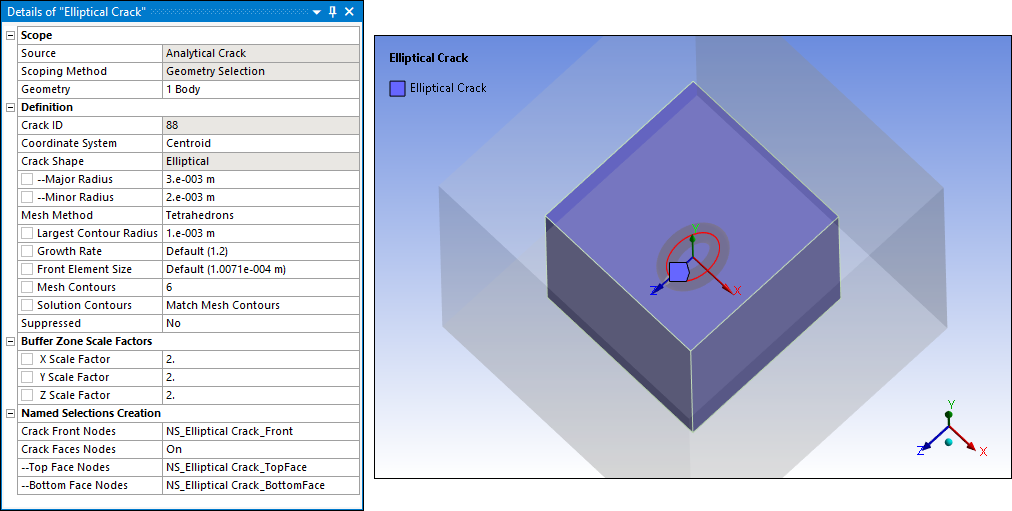
Crack categories and properties include:
- Definition
Crack ID: A read-only property that displays a unique system generated identification value. The application uses this identifier when creating solution identifiers for fracture parameters.
Coordinate System: Specify the coordinate system that defines the orientation of the crack. The Y axis of the specified coordinate system must be directed towards the normal of the crack plane and the crack plane always lies in the X-Z plane of the specified coordinate system.
Crack Shape: Read-only property set to .
Major Radius: Specifies the major radius, which defines the size of the crack shape along the Z axis (that is, the width of the crack). Enter a value greater than 0.
Minor Radius: Specifies the minor radius, which defines the size of the crack shape along the X axis (that is, the depth of the crack). Enter a value greater than 0.
Mesh Method: This property enables you to select the mesh method to be used to mesh the crack. Options include (default) and .
Note: When this crack intersects with the free surfaces of a solid body, the setting is not supported.
Largest Contour Radius: Specifies the largest contour radius for the crack shape. Enter a value greater than
0.Growth Rate: This property is only visible when the Mesh Method property is set to . It specifies the factor with which the mesh layers will grow along the radius of the crack. Specify a value greater than
1. The default value is1.2. The recommended value is equal to or greater than1.1.Front Element Size: This property is only visible when the Mesh Method property is set to . It specifies the element size for the crack front. The default value is computed using crack length. Specify a value greater than
0.Crack Front Divisions: This property is only visible when the Mesh Method property is set to . It specifies the number of divisions for the crack front. Your entry must be equal to or greater than
3. The default value is30.Note: The maximum number of crack front divisions the Geometry window can display is 999. However, you can specify a higher value and the application will process it accordingly.
Fracture Affected Zone: This property is only visible when the Mesh Method property is set to . This is the region that contains a crack. This property defines the height of the fracture affected zone. Property options include:
Program Controlled (default): The application calculates the height. When selected, the Fracture Affected Zone Height property is read-only.
Manual: You manually specify the height in the Fracture Affected Zone Height property when using this option.
Fracture Affected Zone Height: This property is only visible when the Mesh Method property is set to . This value specifies two things: 1) the height of the Fracture Affected Zone, which is in the Y direction of the crack coordinate system; and 2) the distance in totality by which the Fracture Affected Zone is extended in the positive and negative Z direction of the crack coordinate system from the crack front extremities.
The shape of a Fracture Affected Zone is rectangular, regardless of the shape of the crack. Although buffer zones may overlap, you should use care when defining multiple cracks so that the zones do not overlap.
Important: The crack generation process will fail if buffer zones overlap.
Circumferential Divisions: This property is only visible when the Mesh Method property is set to . It specifies the number of circumferential divisions for the crack shape. The value you enter must be a multiple of 8, and must be 8 or greater. The default is 8.
Note: The maximum number of circumferential divisions the Geometry window can display is 360. However, you can specify a higher value and the application will process it accordingly.
Mesh Contours: Specifies the number of mesh contours for the crack shape. The value you enter must be equal to or greater than 1. The default setting is 6.
Note: The maximum number of mesh contours the Geometry window can display is 100. However, you can specify a higher value and the application will process it accordingly.
Solution Contours: Specifies the number of mesh contours for which you want to compute the fracture result parameters. The value you enter must be less than or equal to the value of Mesh Contours, and cannot be greater than 99. By default, the value is Match Mesh Contours, indicating the number of Solution Contours is equal to the number of Mesh Contours. Entering 0 resets the value to Match Mesh Contours.
Suppressed: Toggles suppression of the Elliptical Crack object. The default is No. The application automatically suppresses the crack object if the scoped body becomes suppressed.
- Buffer Zone Scale Factors
This category includes the following properties:
X Scale Factor
Y Scale Factor
Z Scale Factor
These properties control the size of the buffer zone in the X, Y, and Z directions, relative to the dimensions of the crack. For each scaling parameter, use the slider to set a value from
2to50. The default is2. The maximum dimension among the three directions of the crack is multiplied by the corresponding scale factors to create a buffer zone. When the Mesh Method property is set to , the crack dimensions also include fracture-affected zones.- Named Selection Creation
The Named Selection Creation category of the Details displays Named Selections automatically created by the application following fracture mesh generation (Step 6 below). To ensure the Named Selections accurately correspond to the Elliptical Crack object, the application uses the following naming convention:
NS_EllipticalCrack_Front
NS_EllipticalCrack_TopFace
NS_EllipticalCrack_BottomFace
NS_EllipticalCrack_Contact1
NS_EllipticalCrack_Target1
For example, for a Elliptical Crack object named Elliptical Crack 4, the default names are NS_EllipticalCrack 4_Front, NS_EllipticalCrack 4_TopFace, NS_EllipticalCrack 4_BottomFace, NS_EllipticalCrack 4_Contact1, and NS_EllipticalCrack 4_Target1.
The properties of this category are defined as follows:
Crack Front Nodes: Identifies the Named Selection that is created automatically for the crack front (NS_EllipticalCrack_Front). Contains nodes used for postprocessing of results.
Crack Faces Nodes: Determines whether Named Selections are created automatically for the crack’s top face and bottom face. These faces are both located in the XZ plane and are discontinuous. Options include and (default). If set to On, the following additional properties appear:
Top Face Nodes: Identifies the Named Selection that is created automatically for the top face (NS_EllipticalCrack_TopFace). This face is discontinuity plane 1. It contains nodes used for applying a pressure to the top face. Bottom Face Nodes: Identifies the Named Selection that is created automatically for the bottom face (NS_EllipticalCrack_BottomFace). This face is discontinuity plane 2. It contains nodes used for applying a pressure to the bottom face. Contact Pairs Nodes: This property displays when the Mesh Method property is set to . It determines whether Named Selections are created automatically for the contact and target faces of the contact pair. Options include (default) and . If set to On, the following additional properties appear:
Contact 1 Nodes: Identifies the Named Selection that is created automatically for contact face 1 (NS_EllipticalCrack_Contact1). It contains nodes located on the contact face. The contact nodes are selected at the interface from the buffer zone of the base mesh. Target 1 Nodes: Identifies the Named Selection that is created automatically for target face 1 (NS_EllipticalCrack_Target1). It contains nodes located on the target face. The target nodes are selected at the interface from the fracture affected zone of the hex dominant mesh. Note: Fracture meshing creates contact pair 1 between the fracture affected zone and the buffer zone.
Select the Fracture object or Elliptical Crack object, right-click, and select Generate All Crack Meshes.
When the fracture mesh is generated, the requested Named Selections are automatically inserted into the Outline under the Elliptical Crack object with which they are associated.
Select the Show Mesh option on the Graphics Toolbar to display the fracture mesh.


