To specify a temperature load with a table:
Create a table of temperature loads. Temperature must be a dependent variable. For instructions on how to create and work with tables, see Create a Table.
Add a new Temperature boundary condition object.
Select the desired Scoping Method for the boundary condition.
Click the Magnitude field and select the name of the table from the drop-down menu. The menu only lists tables that include temperature as a dependent variable. For example, in the screen shot below, the Magnitude menu lists the table T-Table. This table includes temperature as a dependent variable.
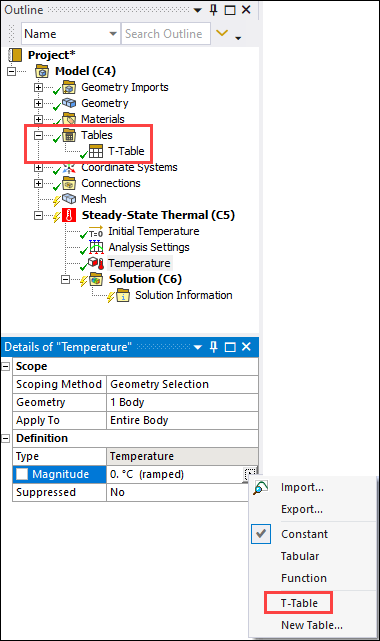
If the model does not contain a table of temperature values, you can manually create a new table by selecting . Mechanical automatically creates a table with Temperature as the dependent variable and Time as the independent variable. Enter data into the table as described in Manually Enter a Table . The new table is listed on the drop-down menu and can be assigned to the boundary condition.
Check the box next to Magnitude to parameterize the table. This allows you to perform design point studies with different tables of temperature data. For details, see Table Parameters and Design Points in the Workbench User's Guide.
If the table contains spatial coordinates (X, Y or Theta, Z) as independent variables, the Spatial Coordinate System shows the coordinate system used by the table. For more information, see the discussion of spatial coordinate systems under View Table Details.
If the table contains time as an independent variable, specify the start time for displaying the load data in Graphics Controls.
Mechanical plots the temperature values from the table mapped onto the selected geometry. You can view the assigned table in read-only mode by clicking the Table tab. (To edit the table, you will need to select its name under the Tables object.)



