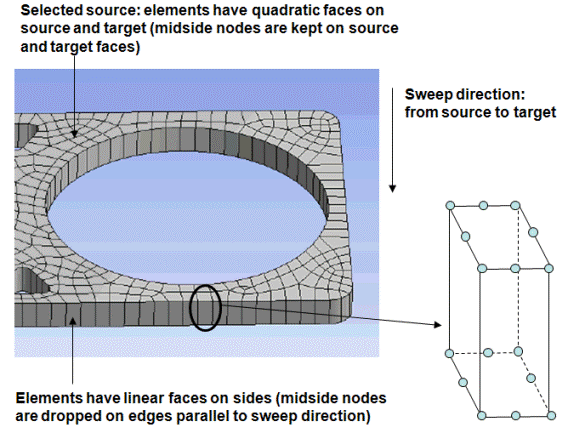Gasket joints are essential components in most structural assemblies. Gaskets as sealing components between structural components are usually very thin and made of various materials, such as steel, rubber and composites. From a mechanics perspective, gaskets act to transfer force between components. The primary deformation of a gasket is usually confined to one direction, namely, through thickness. The stiffness contributions from membrane (in plane) and transverse shear are much smaller in general compared to the through thickness.
A typical example of a gasket joint is in engine assemblies. A thorough understanding of the gasket joint is critical in engine design and operation. This includes an understanding of the behavior of gasket joint components themselves in an engine operation, and the interaction of the gasket joint with other components.
Gaskets can be defined in one of two ways:
By setting the Stiffness Behavior as Gasket. In this case, a Gasket Mesh Control will be added as a child of the gasket body in the model tree. You need to define the source face of the gasket in the Gasket Mesh Control to define the gasket material orientation.
By setting the Stiffness Behavior as Flexible. In this case, you need to define a Gasket Mesh Control in the mesh folder. The gasket mesh control in the mesh folder can be applied to multiple bodies, so if there are many gasket bodies this option may be a more convenient approach to setting up the gaskets.
You must also specify a material with a valid gasket model in Engineering Data.
The following restrictions apply to Gasket bodies:
Gasket bodies are valid only in Static Structural analyses.
Gasket bodies are valid for 3D solids only, that is, 2D gasket bodies cannot be specified.
A valid gasket material model must be specified.
In addition to gasket bodies, a multibody part may also include flexible bodies but not rigid bodies.
Gasket bodies are not supported for cyclic symmetry analyses.
The overall procedure for simulating gaskets in Ansys Workbench is to run a Static Structural analysis and perform the following specialized steps:
Specify a material with a valid gasket model in Engineering Data.
Define the gasket using one of two ways:
Body-based approach:
Set the Stiffness Behavior of the Body object to Gasket. This produces a Gasket Mesh Control object beneath the Body object.
Adjust Details view settings for the Gasket Mesh Control object and generate the mesh. See the Gasket Meshing section for details.
Mesh control approach:
Set the Stiffness Behavior of the Body object to Flexible.
Define a Gasket mesh control object in the Mesh folder. Adjust the Details view settings for the Gasket mesh control object and generate the mesh. See the Gasket Meshing section for details.
Specify the value for the Gasket Initial Gap property. The default value is
0. Valid entries must be greater than or equal to0.Solve and review the gasket result. See the Gasket Results section for more information.
Gasket Meshing
A Gasket body is meshed with the INTER194 elements (if using Element Order = Quadratic, in such cases a single layer of elements are generated with midside nodes on top and bottom faces, but linear edges across thickness) or INTER195 elements (if using Element Order = Linear).
Define the gasket using one of two ways:
Body-Based Gasket Meshing
Upon setting the Stiffness Behavior as Gasket, a Gasket Mesh Control object is added beneath the Body object in the tree. The Mesh Method property for the object is automatically set to and is read-only. By default, this property instructs the application to drop mid-side nodes on gasket element edges that are parallel (Normal To) to the scoped sweep direction. You may wish to refer to the Sweep Method Control section of the Meshing User's Guide for additional information about this property. The Gasket Mesh Control operates in the same fashion.
After setting the 3D Body object's Stiffness Behavior to Gasket:
If desired, you can change the setting of the Free Face Mesh Type property. Options include All Quad, Quad/Tri (default), or All Tri.
The Mesh Method is automatically set to Sweep and is read-only.
The Element Order property is set to Use Global Setting by default. This setting (as well as the Quadratic setting) results in quadratic elements with midside nodes to be dropped in the normal direction. When Element Order is set to Linear, the midside nodes are dropped, resulting in linear elements.
Src/Trg Selection is set to Manual Source. These are the default settings.
Select a Source face. The selected face must lie on the gasket body.
The Target selection is Program Controlled by default. If desired, you can set Src/Trg Selection to Manual Source and Target. You can then choose a Target face manually.
When generating the gasket element mesh with Element Order set to Quadratic, the application drops the midside nodes on the edges that are parallel to the sweep direction. For example, consider the mesh shown below. To define the sweep method, Src/Trg Selection was set to Manual Source; one face (the "top" face) was selected for Source. In the resulting mesh, the gasket element faces on the source and target are quadratic, but the faces on the sides are linear.
Mesh Control for Gasket Meshing
After setting the Stiffness Behavior as Flexible, define a Gasket mesh control object beneath the Mesh object. The MultiZone mesh method is used for this approach. Refer to the MultiZone Method Control section of the Meshing User's Guide for additional information about this method.
Adjust the Details view settings for the Gasket mesh control object as follows:
Select the Scoping Method for choosing the gasket bodies. The options available are Geometry Selection (default) or Named Selection. Based on your selection, you need to select the desired geometry or Named Selection.
The Element Order property is set to Use Global Setting by default. This setting (as well as the Quadratic setting) results in quadratic elements with midside nodes to be dropped in the normal direction. When Element Order is set to Linear, the midside nodes are dropped, resulting in linear elements.
Select the Source Scoping Method for choosing the source faces. The options available are Geometry Selection (default) or Named Selection. Based on your selection, you need to select the desired geometry or Named Selection. The selected faces must lie on the gasket body.
The target faces are determined automatically.
If desired, you can change the setting of the Free Face Mesh Type property. Options include Quad/Tri (default), All Quad, or All Tri.
As in the example, when generating the gasket element mesh with Element Order set to Quadratic, the midside nodes are dropped on the edges that are parallel to the sweep direction.
Tip: The gasket mesh control in the mesh folder can be applied to multiple bodies, so if there are many gasket bodies this option may be a more convenient approach to setting up the gaskets.
Note: If a gasket is part of multibody part and the MultiZone mesh method is defined on the connected body/bodies, the MultiZone method generates linear elements even though the element order is set to quadratic when the mesh is generated for the whole part/assembly together. This does not occur for selective meshing or if the gasket body is meshed first.
Gasket Results
Specialized results are available for analyzing gaskets. See Gasket Results for details.