Applies a compression only constraint normal to one or more faces. It is modeled internally using Asymmetric rigid-flexible contact. A rigid target surface is constructed and/or mirrored from the scoped faces/edges of the Compression Only Support. Therefore, the following points should be kept in mind:
The underlying technology is using penalty-based formulations. As a result, normal contact stiffness can be an important parameter if nonlinear convergence issues arise. Control normal contact stiffness using the Normal Stiffness property of the Compression Only Support object.
Because source and target topologies are perfect mirrors of one another, be careful during nonlinear analyses to make that contact doesn't "fall off" the target face. Be sure that the contact area on the rigid body is large enough to accommodate any potential sliding taking place during the analysis. To avoid this, consider using a fully fixed rigid body and a nonlinear contact to replace the Compression Only Support.
Consider the following model with a bearing load and supports as shown.
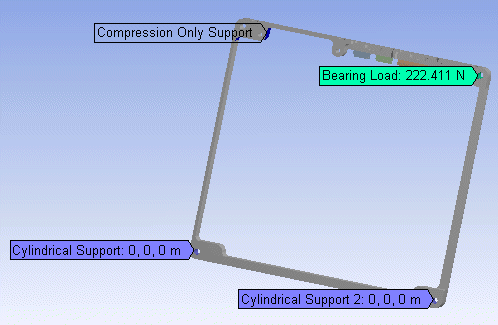
Note the effect of the Compression Only Support in the animation of total deformation.
The following demo is presented as an animated GIF. View online if you are reading the PDF version of the help. Interface names and other components shown in the demo may differ from those in the released product.
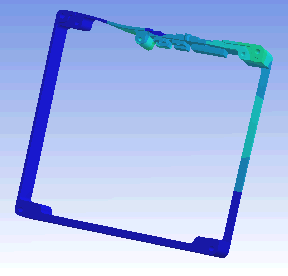
Since the region of the face in compression is not initially known, a nonlinear solution is required and may involve a substantial increase in solution time.
This page includes the following sections:
| Analysis Types |
| Dimensional Types |
| Geometry Types |
| Topology Selection Options |
| Applying a Compression Only Support Boundary Condition |
| Details Pane Properties |
| API Reference |
Analysis Types
Compression Only Support is available for the following analysis types:
Dimensional Types
The supported dimensional types for the Compression Only Support boundary condition include:
3D Simulation
2D Simulation
Geometry Types
The supported geometry types for the Compression Only Support boundary condition include:
Solid
Topology Selection Options
The supported topology selection options for Compression Only Support include:
Face: Supported for 3D only.
Edge: Supported for 2D only.
Applying a Compression Only Support Boundary Condition
To apply a Compression Only Support:
On the Environment Context tab, click Supports>Compression Only Support. Alternatively, right-click the Environment tree object or in the Geometry window and select Insert>Compression Only Support.
Specify Scoping Method and or .
Specify Normal Stiffness property. If set to , enter a Normal Stiffness Factor value.
Specify Update Stiffness property.
Details Pane Properties
The selections available in the Details pane are described below.
| Category | Property/Options/Description |
|---|---|
| Scope |
Scoping Method: Options include:
|
| Definition |
Type: Read-only field that describes the object - Compression Only Support. Normal Stiffness: Defines a contact Normal Stiffness factor. Options include:
Update Stiffness: Specify if the program should update (change) the contact stiffness during the solution. Options include:
Suppressed: Include ( - default) or exclude () the boundary condition. |
API Reference
For specific scripting information, see the Compression Only Support section of the ACT API Reference Guide.


