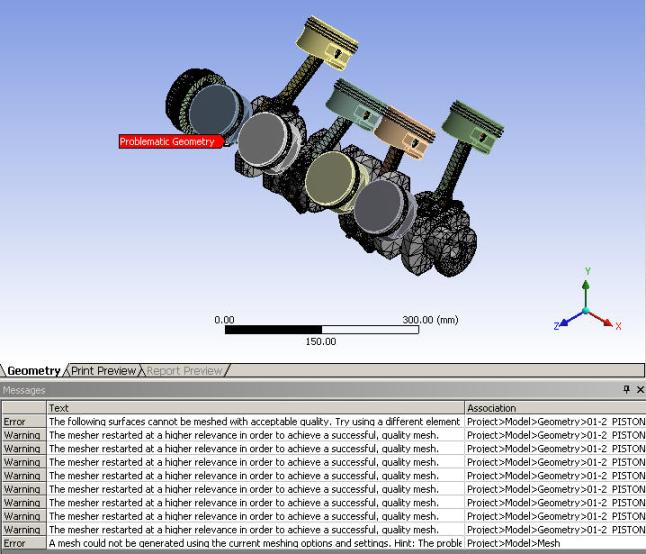The Meshing application supports pattern instances that have been defined for part features or assembly components in a CAD system, such as Creo Parametric, Parasolid, or Solid Edge. These instance definitions remain in the CAD system. When a model with instances is read in to Workbench, the geometry is read once and then copied for each instance. Similarly, when meshing, the Meshing application generates the mesh once and then copies it for each instance. Support for pattern instances provides these benefits:
Improved geometry import speed because only one instance of a part is read in
Improved meshing speed because only one instance of a part is meshed, copies of the first instance's mesh are used for the remaining instances
Remember the following information when working with instances:
Instances of bodies are not supported. Single body part instancing is supported, as well as certain variations of instancing of multibody parts (for example, multibody parts can be instanced, but a body cannot be instanced within a single part). For more information, refer to the discussion of feature modeling's effect on instance data in the DesignModeler help.
If you apply a mesh control to a part that is instanced, each instance must have the same control applied to it or the part will be meshed individually. For example, if your model consists of four parts that are instanced but only one part has an edge sizing control applied to it, that part will be meshed individually and the other three parts will be meshed once and instanced.
Instancing is not supported for the following controls. Each part that has any of these controls applied to it will be meshed individually, regardless of whether the control in question is applied to all instances:
Sphere of influence sizing
Body of influence sizing
Rigid body meshing (presence of any rigid bodies in the part)
You can use the command to select a set of instances, which can be useful for performing tasks such as applying loads or creating a Named Selection. To select a set of instances, first select one instance, then click the drop-down menu and choose . searches for all remaining instances that are defined for the currently selected instance. The menu option is enabled only when pattern instances are defined in the current model.
When using mesh methods or controls that require both body scoping and face scoping (such as Sweep with source face selection or inflation), you can use the Object Generator to set up the model for instancing. For details, refer to Generating Multiple Objects from a Template Object in the Mechanical help.
Because the mesh is copied from the first instance to the remaining instance, it follows that each instance will be meshed with the same number of nodes and elements. To confirm this, after CAD instances are successfully meshed, click the Geometry object in the Tree Outline. Then click the Worksheet toolbar button. When the Worksheet appears, click the Nodes heading, which sorts the data on that column and allows you to view the matching numbers of nodes and elements for each instance.
Error handling for instances is also copied. For example, if the mesher fails on one instance, all instances will fail. However, you will receive a warning message for each instance. Refer to Figure 192: Error Handling for Instances, which shows a model containing eight identical pistons.