![]()
You can group bodies into parts using the Form New Part tool. These parts will be transferred to the Mechanical application as parts consisting of multiple bodies, with shared topology. To form a new part, select one or more bodies from the graphics screen and use the context menu (right mouse button) option Form New Part. The Form New Part option is available only when bodies are selected and you are not in a feature creation or feature edit state. Parts can also be created by selecting one or more bodies from the Tree Outline and clicking Form New Part in the Tools Menu.
When you change the part-body grouping using "Form New Part," the Share Topology feature is marked for regeneration, if it is present in the model.
Context Menu Options
The Form New Part option forms a multibody part from a selection of bodies. By grouping bodies into a multibody part, it enables the use of Shared Topology among the bodies. The tool is available only if bodies are selected and all of those bodies do not already belong to the same part. Additionally, the tool is not available while performing an operation that creates or edits model features.
When forming new parts, you should be aware that some bodies will change their Part ID. See the Part Persistence section for more information on Part IDs and tips on how best to manage the parts in your models. The Form New Part operation will choose a Part ID that minimizes the number of bodies that must switch their Part ID. Sometimes it will use an existing part, while at other times it creates a new part. When a new part is created, the Ansys DesignModeler application will place it at the bottom of the feature Tree Outline.
Additionally, for each new part created, the Ansys DesignModeler application will number them sequentially, beginning with "Part", then "Part 2", "Part 3", etc.
Below are some examples of how the Form New Part operation will group the selected bodies.
You have bodies A, B, and C grouped into a part. You wish to add body D to the group.
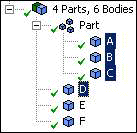 BEFORE | 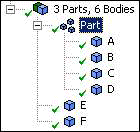 AFTER |
The Ansys DesignModeler application moves body D to the existing part that contains bodies A, B, and C. Body D’s Part ID changes.
You have bodies A and B in a part, while bodies C, D, E, and F are in Part 2. You wish to combine all six bodies into a single part.
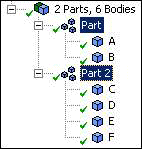 BEFORE | 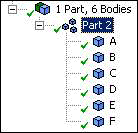 AFTER |
The Ansys DesignModeler application moves bodies A and B to Part 2. Part 2 survived the operation because it had more bodies in it than the first part. Bodies A and B change their Part IDs.
You have all six bodies in a single part. You wish to move bodies A, B, E, and F into their own separate part.
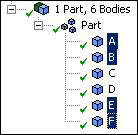 BEFORE | 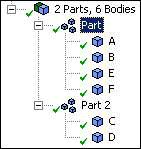 AFTER |
The Ansys DesignModeler application moves bodies C and D out of the first part and into Part 2. In this case, the unselected bodies were moved to a new part because there were four selected bodies and only two unselected. Therefore only bodies C and D must change their Part ID.
Other Part topics:


