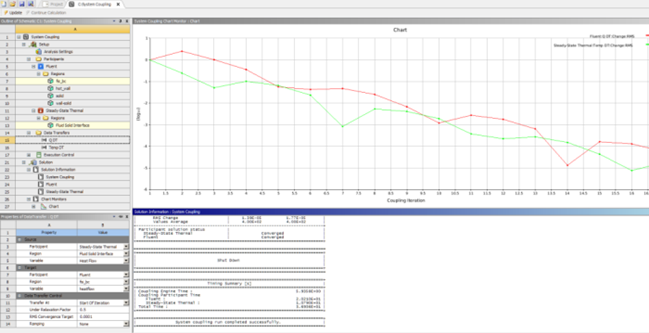The System Coupling tab is the workspace where you will finish setting up and then run a coupled analysis.
To open it, edit either the Setup cell or the Solution cell of your System Coupling component system. The tab opens in your Workbench project, as shown in Figure 29: The System Coupling tab.
The System Coupling tab has two nodes which correspond to the cells of the System Coupling system on the Project Schematic:
Setup
Use this node to view participant, region, and variable information, and to define analysis settings and data transfers between participants.
Solution
Use this node to solve a coupled analysis and to view solution information and charts.
The following panes are all displayed by default:
- Outline of Schematic:
Shows a tree with nodes relating to various parts of the coupled analysis. It has two nodes which correspond to the System Coupling system's cells on the Project Schematic, as follows:
a Setup node, which you will use to complete analysis settings, including details for participants, data transfers, and execution controls, and
a Solution node, which you will use to start the solution and monitor its progress during execution.
When a node is selected in the Outline of Schematic, corresponding properties are shown in the Properties pane.
- Properties:
Shows setup nodes and properties corresponding to the item selected in the Outline of Schematic.
- Chart Monitor:
Shows System Coupling charts during and after the solution.
- Solution Information:
Shows a text-based log of information output during the execution of the coupled analysis.
For more information about the tabbed panes in Workbench, see Panes within Tabs in the Workbench User's Guide.