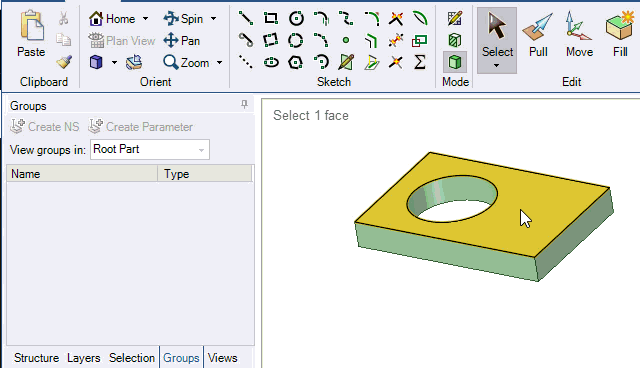Adding a Driving Dimension with the Move Tool
You can save a ruler dimension as a driving dimension in the Groups panel. When you click a driving dimension created with Move, the Move tool is automatically activated. Changing the dimension is like moving the object. The points, edges, faces, or axes for the dimension are moved if you change the dimension's value.
To add a driving dimension with the Move tool:
Click
 Move in the Edit group on the Design tab.
Move in the Edit group on the Design tab.Select the face or faces that you want the dimension to move if it is changed.
Click a direction or rotation axis on the move handle.
Click Ruler in the Options panel or the mini-toolbar.
Select the face, edge, or point where you want the selected faces dimensioned to.
Click Create Parameter on the Groups panel.
The video shows creating a radius dimension and a distance offset dimension. Changing a dimension is like moving the face. The cylinder and the planar face move when their saved dimensions are changed.