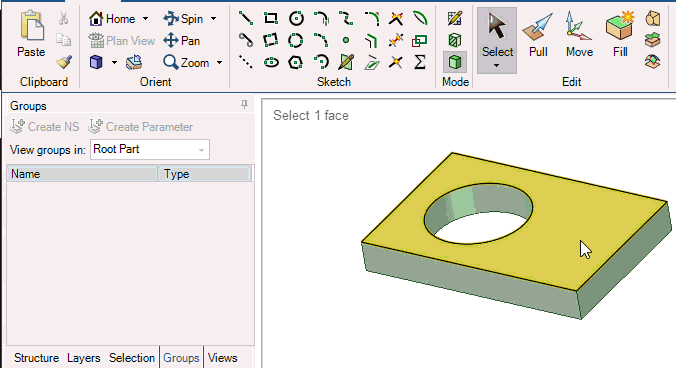Adding a Driving Dimension with the Pull Tool
You can save a ruler dimension as a driving dimension in the Groups panel. When you click a driving dimension created with Pull, the Pull tool is automatically activated. Changing the dimension is like pulling the object. The points, edges, faces, or axes for the dimension are offset if you change the dimension's value. The state of the Add, Cut, and No Merge options are saved with the group.
You can save the following types of driving dimensions with the Pull tool:
- Distance (offset)
- Radius
To add a driving dimension with the Pull tool:
Click
 Pull in the Edit group on the Design tab.
Pull in the Edit group on the Design tab.Select the points, edges, faces, or axes that you want the dimension to offset if it is changed.
- Click Ruler in the Options panel or the mini-toolbar.
Select the face, edge, point, or axis where you want the selected faces dimensioned to.
Click Create Parameter on the Groups panel.
The video shows creating a radius dimension and a distance offset dimension. The cylinder's radius changes and the offset for the axis changes when the dimensions are changed.