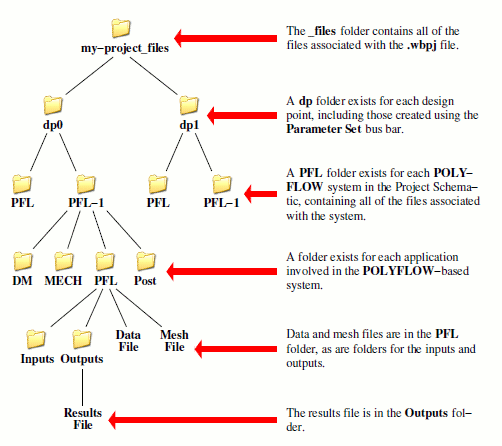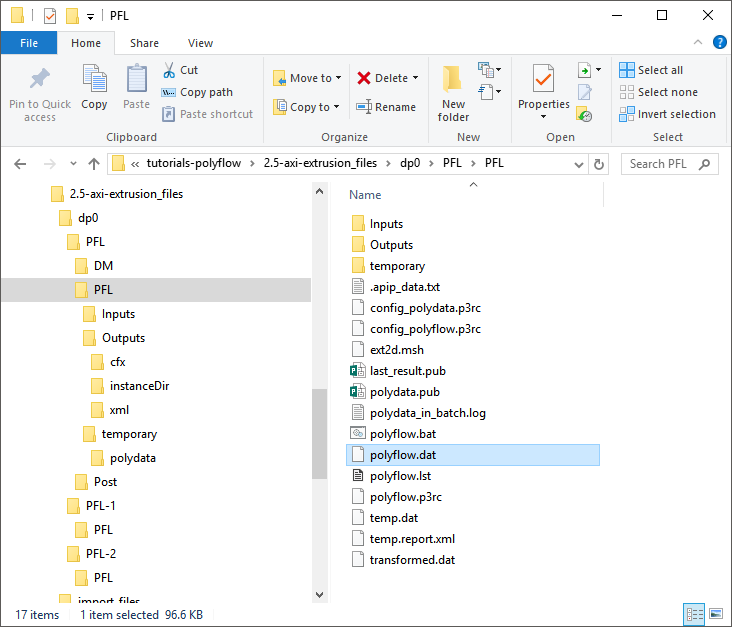When you save a Workbench project (for example,
my-project), the project is saved with a
.wbpj extension (for example,
my-project.wbpj). Other files associated with the project
(through other Workbench applications such as Polyflow) are located in the
dp0 folder within a _files folder
(for example, my-project_files). Note that additional
dp folders (for example, dp1,
dp2) are created when additional design points are
specified using the Parameter Set bus bar.
Each system in the Project Schematic has its own folder under the
dp0 folder. The folder is named using the corresponding
system identifier (for example, PFL represents a Polyflow-based
analysis or component system; Post represents a
Results component system). The folder name is appended with a
number to distinguish it from the folders for other systems of the same type (with the
exception of the folder name for the first system of a specific type, which has no
number appended to it).
Within each system folder is a folder for each application that is part of the system. This folder is used to store the files generated and used by the application.
The following Polyflow files are managed by Polyflow in Workbench. For more information on Polyflow files, see Files Written and Read by Ansys Polydata and Ansys Polyflow in the separate Polyflow User's Guide.
mesh files (*.msh)
data files (*.dat)
results files (res* and *.res)
restart files (*.rst)
listing files (*.lst and *.log)
preferences files (*.p3rc)
publishing files (*.pub)
clips files (*.clp)
mixing files (*.mix)
CSV files (*.csv)
probe files (*.prb)
curve files (*.crv)
monitor files (*.cnvg)
batch files (*.bat)
locking files (*.lok)
material files (*.mat)
UDF files (*.udf)
console files (*.cons)
image files (*.png and *.jpg)
animation files (*.avi)
Polydata session files (*.ses)
Polyfuse session files (*.fus)
Polystat session files (*.sav)
Note that the console files are used in Workbench for operations such as converting a mesh and updating the parameters of design points.
The following files from other applications are also managed by Polyflow in Workbench:
GAMBIT neutral files (*.neu)
mesh files created for Polyflow by Ansys Meshing or Ansys ICEM CFD (*.poly) or created for Fluent by SpaceClaim Meshing, Ansys Meshing, Ansys Fluent meshing mode, or Fluent Meshing (*.msh)
Ansys CFD-Post files (cfx*.res and *.trn)
You may use other types of files with Polyflow in Workbench, however, you are responsible for making sure that they are located in the appropriate folder within the project file structure.
Figure 2.14: Example of the Folder Structure for a Polyflow-Based Project in Workbench shows an example of the folder structure for a Workbench project with two Fluid Flow (Polyflow) systems and one Results system.
You can view the files associated with your Workbench project by selecting the Files option under the View menu.
View → Files.
If data is shared between two systems, then files are also shared between the two systems. The shared file will exist in either the folder of the first system that used it, or in a global folder in the design point folder (depending on the type of system that generated the file).
The _files folder also contains a
user_files folder. This folder should be used for any files
you create or reference that you would like to store with the project.
Important: Output files are written to the Workbench folder by default. Because the files are managed by Workbench, it is recommended that you do not save files to a different location.
Important: It is recommended that you import all input files (for example, UDF files, .crv files) in the project and to reference those files in Ansys Polydata; by doing this, you will create a copy of the input file in the project folder, and therefore make it possible for you to move the project folder with all the files included.