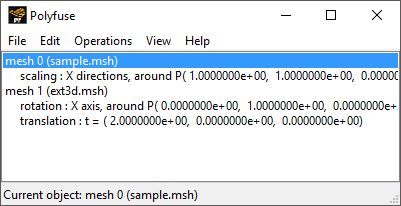To start Ansys Polyfuse, select the Combine mesh files menu item in the top-level Ansys Polydata menu. (You need not read the mesh files first; you will read them directly into Ansys Polyfuse.) The Ansys Polyfuse window (Figure 7.4: The Ansys Polyfuse Window) will open.
![]() Combine mesh files
Combine mesh files
There are two other ways to launch Ansys Polyfuse: you can start Ansys Polyfuse from Ansys Polyman, as described in Starting the Programs; and you can start Polyfuse from a Polyflow component system in Ansys Workbench (via the context menu that is opened by right-clicking the Setup cell), as described in the separate Ansys Polyflow in Ansys Workbench User's Guide.
There are three main components of the Ansys Polyfuse window:
toolbar with menu items (File, Edit, and so on)
list of existing objects
Current object field, which shows the object selected for manipulation or modification
Note that an object is either a mesh or a scaling, translation, or rotation operation applied to a mesh.