
This node is used to extract response values from LS-DYNA runs. To use this node, you must create an lsxdefs.xml output definition file.
Setup
You can create the node by using the Solver wizard or dragging and dropping the node onto the Scenery pane.
LS-DYNA generates a lot of potential responses which cannot be extracted and listed all at once. To handle this issue, the node requires an lsxdefs.xml file. It contains information about the user-defined responses. This file is independent from the LS-DYNA project and can be reused for any project.
Setting up the Node Without an Existing XML File
The lsxdefs.xml file is not usually part of an LS-DYNA project. You can create one using the node.
If not already open, double-click the node to open it.
Click .

Select and open your LS-DYNA project folder.
The LS-Extractor definitions dialog box opens.
Define the histories and responses that are to be extracted. For more details, see LS-Extractor Definitions.
Click Close.
The node automatically selects the newly created file as the project file. The button becomes an button and the button is now enabled.

Click Open.
The selected histories and responses are extracted. They can now be registered as responses, output slots, or used as internal variables.
Setting up the Node With an Existing XML File
Complete the following steps when an lsxdefs.xml already exists in the project directory, for example by copying it from another project.
If not already open, double-click the node to open it.
In the file selector area, click the orange folder.
Select the lsxdefs.xml file from your LS-DYNA project.
Click Open.
The node automatically loads the lsxdefs.xml file as the project file. The and buttons are now enabled.

Click Open.
The selected histories and responses are extracted. They can now be registered as responses, output slots, or used as internal variables. To modify the file, click .
Setting up the Node With a JobResults Database
The node supports a read-only mode, where it does not generate any intermediate files. This can be used for reevaluation purposes.
If not already open, double-click the node to open it.
Select .
Select the Read mode check box.
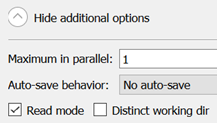
In the file selector area, click the orange folder.
Select the JobResults file from your LS-DYNA project.
Click Open.
The node automatically loads the JobResults file as the project file. The and buttons are now enabled.
Click Open.
The outputs are extracted directly from the database.
When performing a reevaluation using the Reevaluation wizard, you do not need to perform any additional steps.
Setting up the Node Without LS-DYNA Results
The node supports defining and registering responses without having LS-DYNA results available. Create the lsxdefs.xml file (see Setting up the Node Without an Existing XML File) and the extraction is performed with dummy values: 0.0 for responses, [0.0, 0.0] for histories.
LS-Extractor Definitions
The node provides access to the LS-Extractor definitions dialog box to create and modify lsxdefs.xml files. This dialog box is similar to the one used inside LS-OPT. For usage details, see the official LS-OPT documentation Chapter 6: History and Response Results.
https://www.lsoptsupport.com/documents/manuals
Extraction Process
The extraction happens in multiple steps:
The extractor reads the lsxdefs.xml file and the LS-DYNA outputs.
It creates a JobResults.Stage1.lsda database as well as ASCII files for each response (history.0, history.1, response.0, response.1, and so on).
The node reads the database and converts the values into an optiSLang readable format.
The node must be able to access the XML file and the LS-DYNA outputs to run. It copies the XML file from the project directory. The workflow must be set up in such way that the output files are available in the nodes’ working directory before the run.
Run Options
This node has general Run Options. The number of supported options is individual for each node.
Limitations
The node can only extract from binary output data, for example d3plot and binout.
If your project does not produce binary output data, consider using the ETK node for extracting outputs from ASCII results.
The node can currently only extract Response and History outputs of LS-DYNA runs.
Only one node can work inside one working directory at the same time.
The node manages intermediate output files. If multiple nodes are active in the same directory at the same time, they conflict with each other.
Troubleshooting
If the node fails, first check for messages in the optiSLang log. If the error happened during the run of an executable, there will be additional log files in the working directory with the format <node name>_out.txt and <node name>_err.txt.
The Node does not Extract All Responses Defined in the lsxdefs.xml File
If this happens, it is most likely because the extractor executable could not find one of the defined outputs. The lsxdefs.xml file allows you to specify any output, independent from the actual LS-DYNA project. That means the value does not need to exist. There might be additional information available in the <node name>_out.txt log file.
The Node Extracts 2e+30 as a Result Value
The value 2e+30 is usually used by the extractor to indicate an invalid value.


