Provides a set of sequential mesh workflow operation for the selected mesh workflow type using Controls and Outcomes.
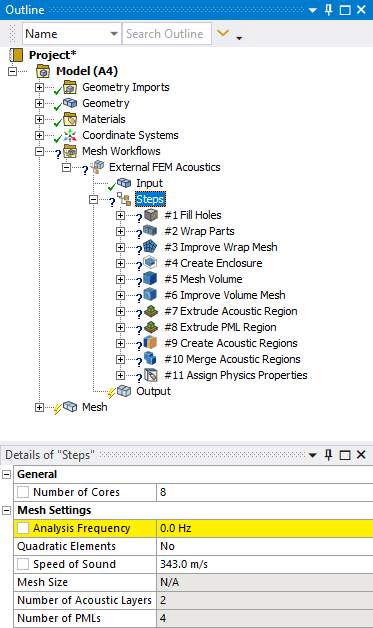 |
Object Properties
The Details Pane properties for this object include the following.
| Category | Properties/Options/Descriptions |
|---|---|
| General |
Number of Cores: Allows you to provide the maximum number of Cores required for the mesh workflow execution. |
| Mesh Size |
Analysis Frequency: Allows you to set the frequency for the input model, which is used to derive the Mesh Size. The default value is 0.0 Hz. For setting Analysis Frequency you should enter a value greater than 0.0 Hz. You can parametrize Analysis Frequency. Quadratic Elements: Allows you to define to use the quadratic elements for the mesh or not. The default value is No. Speed of Sound: Allows you to set the speed of sound, which is used to derive the Mesh Size. The default value is 343.0 m/s. You can parametrize Speed of Sound. Mesh Size: Displays the mesh size for the mesh workflow. Number of Acoustic Layers: Displays the number of acoustic layers for the acoustic region. The default value for Number of Acoustic Layers is 2 when Quadratic Elements set to No and 1 when Quadratic Elements set to Yes. Number of PMLs: Displays the number of PML layers for the PML region. The default value for Number of PMLs is 4 when Quadratic Elements set to No and 2 when Quadratic Elements set to Yes. |
Tree Dependencies
Valid Parent Tree Object: Mesh Workflows, External FEM Acoustics, Internal FEM Acoustics, BEM Acoustics.
Insertion Options
Use any of the following methods for inserting Steps object.
Right-click Model and click Insert > Mesh Workflows Select the Mesh Workflow Type.
Click Model. In the Model Context tab, under the Mesh group, click Mesh Workflows. Select the Mesh Workflow Type.
Right-click Mesh and click Insert > Mesh Workflows. Select the Mesh Workflow Type.
Click Mesh. In the Mesh Context tab, under the Mesh Workflow group, click Mesh Workflows. Select the Mesh Workflow Type.
Right-click Options
In addition to common right-click options, relevant right-click options for this object include: Availability is dependent on the selected object.
Delete Settings: Allows you to delete Mesh Setting in the Steps Detail view. The available option is:
Acoustic Settings: Allows you delete the acoustic Mesh Setting in the Steps Detail view.
Add Settings: Allows you to add Mesh Setting in the Steps Detail view. The available option is:
Acoustic Settings: Allows you add the acoustic Mesh Setting in the Steps Detail view.
Propagate Settings: Transfer mesh settings when you update some sizes or number of layers associated with individual steps in the Mesh Workflows. Propagate Settings is available only when Analysis Frequency is greater than 0.0 Hz. The available option is:
Acoustic Settings: Transfer acoustic mesh settings when you update some sizes or number of layers associated with individual steps in the Mesh Workflows.
Rename: Allows you to rename the Steps.
Insert: Allows you to insert mesh workflow steps. You can only Insert a mesh workflow step if the Output node is not completed.
Execute Step: Initializes the workflow and executes the next step of the specified mesh workflow.
Execute All Steps: Initializes the workflow and execute all steps of the specified mesh workflow.
Delete Steps and Clear Data: Allows you to delete all steps and clear data in the workflow. When you Delete Steps and Clear Data for the mesh workflow object, the input node remains defined and you can select the mesh workflow type for the Mesh Workflow.
API Reference
See the Mesh Workflows section of the ACT API Reference Guide for specific scripting information.


