Represents a material which is contained in your Project. Individual materials (for example, Structural Steel) are contained in the Materials folder object. The Materials folder object holds all of the materials that you have added to the Engineering Data workspace or your CAD application for your analysis. When you select a material, the Engineering Data Material View displays. This window enables you to import materials, view material data properties, and open the Engineering Data workspace to make changes to material properties and data.
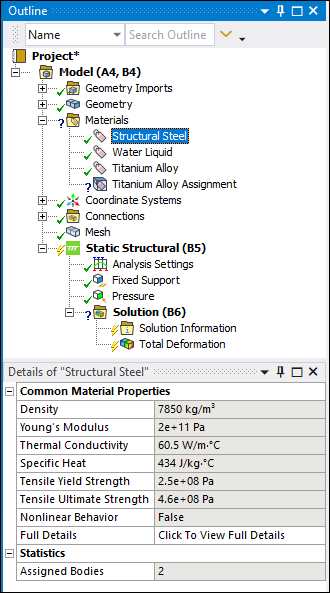 |
Object Properties
The Details Pane properties for this object are read-only and display statistical-based information about the object's contents. The properties for this object include the following.
|
Category | Properties/Options/Descriptions | ||
|---|---|---|---|
|
Common Material Properties |
Provides a list of common material property values, such as Density and Young's Modulus. If a material property is based on tabular data, it is indicated by the value “table” with a parenthetical of the associated field variable. For example, a temperature dependent Thermal Conductivity value could have a value of “table(T) = 148.62 W/m · °C.” Field variable nomenclature is described in the supported properties section. The displayed value is computed using the default value at each of the material field variable. Also note that table data can include multiple variables (for example, T,C,U). In addition, the following properties are included in this category:
| ||
|
Statistics |
: Displays the number of bodies to which the selected material is assigned. |
Tree Dependencies
Valid Parent Tree Object: Materials.
Valid Child Tree Objects: Material objects do not have any associated child objects.
Insertion Methods
A material is automatically inserted or removed, if present or not in the Engineering Data workspace, when you refresh the Model.
Right-click Options
In addition to common right-click options, relevant right-click options for this object include:
API Reference
See the Material section of the ACT API Reference Guide for specific scripting information.
Additional Related Information
See the following sections for more information:


