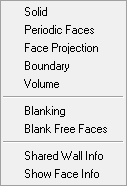The display options for Faces are shown below.
- Solid
If enabled, mapped faces are displayed in solid red color and free faces are displayed as wide blue outline.
- Periodic Faces
Allows you to turn the display of periodic faces ON or OFF. Periodic faces are established when all associated vertices have been set to periodic using the Periodic Vertices option in the tab. Vertex periodicity can also be displayed by enabling Periodic for Vertices in the tree. Further splits across periodic faces create new edges and vertices which are automatically set to periodic.
- Face Projection
Toggles ON or OFF the display of faces associated with surfaces (see Associate Face to Surface).
The projected faces will be displayed depending on their association as follows:
Face Association Display Face→Part Part Color along with Part Name Face→Link Shapes White or Black (depending on the background color) Face→Selected Surface Purple Face→Interpolate Green Face→Reference Mesh Yellow Note: Only one of Solid, Periodic Faces, or Face Projection may be selected at one time.
- Boundary
Displays only the faces that lie on the outer surfaces.
- Volume
Displays only the faces that are internal to the volume.
Note: Only one of Boundary or Volume may be selected at one time.
- Blanking
This option gets enabled when you use Blank Free Faces. To turn blanked faces back on, disable Blanking.
- Blank Free Faces
Use this option to hide selected free face(s) from the screen, as well as remove them from additional selection and being affected by subsequent operations.
Note:Only Free Block faces can be hidden. For other block types, hiding a block face will also hide the attached block volume.
This works for 3D blocking only.
- Shared Wall Info
Reports information about the defined shared wall configurations in the message window. The volumes having a shared wall between them and the shared surface will be reported.
- Show Face Info
Gives information about the faces. The face vertices, face elements, and the projection type will be reported in the message window.