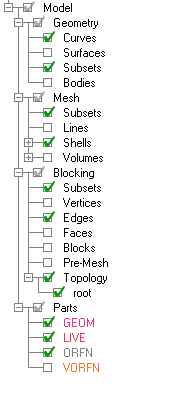Use the Display Tree, which is located on the left of the GUI window, to manage what is displayed, and how it is displayed, in the graphics window. Ansys ICEM CFD offers a great deal of control in the mesh generation process. The ability to manage the mesh generation is enhanced if you become familiar with the functions within the Display Tree.
The Display Tree has branches for the four most common types of entities that exist in most projects: Geometry, Mesh, Blocking, and Parts/Subsets. Other branches will appear as various properties, loads, constraints, etc. are applied to the model.
Mouse Usage
| Mouse Operation | Description |
| Right button | Displays Options menu of the selected Display Tree item. |
| Shift + Left button | To automatically select all the items listed in between two selected (highlighted) items. |
| Control + Left button | To select items in addition to, or deselect items from, a set of previously selected (highlighted) items. |
| Left button on check box | Toggles entity visibility. |
| Double-click the Display Tree item with check box | Toggles entity visibility. |
| Double-click the Display Tree item without check box | Opens the Modify options of the selected item. |