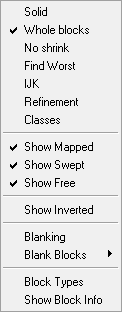The display options for Blocks are shown below.
Note: The Blocks display is an approximation using vertices only and does not represent any detail, especially regarding holes.
- Solid
Displays blocks in solid color.
- Whole blocks
Changes how blocks are displayed, depending on the type.
Type of block Whole blocks is Enabled Whole Blocks is Disabled Mapped Blocks are displayed full size. Merged blocks are displayed as a single block. Block id number is shown. Blocks are displayed as smaller, unmerged sub-blocks. Free Blocks are displayed full size. Block id is shown along with type (free).Blocks are displayed as six block sides. Swept Blocks are displayed nearly full size. Block id is shown along with type (swept).Blocks are displayed as four mapped sides. - No shrink
If toggled ON, blocks are displayed at full size regardless of the block type.
Note: Whole Blocks must be disabled.
- Find Worst
This option calculates the determinant value for each block and highlights the block(s) with the worst value or values. A bad determinant block usually results in a bad determinant grid. Moving the vertices can help improve the determinant values. The worst blocks are listed in the message window by their determinant values and are shown in red in the model.
You can set the number of worst blocks to display by selecting > > , then setting a numerical value for Find Worst. The default range is 1–3, but you can set the range to any desired level (for example, 3–5 or 2–8).
- IJK
Displays the IJK grid orientation for mapped blocks.
- Refinement
Allows the display of only those blocks that are affected by the Refinement command. See Pre-Mesh Params. Disable to allow the display of all blocks.
- Classes
Displays the blocks along with their respective axis and index numbers. For each block the three axial directions are indicated by 1, 2, and 3, and Ogrids are represented by 0.
Note: Whole Blocks must be disabled.
- Show Mapped
Enable or disable the display of structured blocks.
- Show Swept
Enable or disable the display of swept blocks in the geometry.
- Show Free
Enable or disable the display of unstructured blocks.
- Show Inverted
Displays inverted blocks.
- Blanking
This option gets enabled when you use Blank Blocks. To turn blanked blocks back on, disable Blanking.
- Blank Blocks
Blanking blocks not only hides blocks from the screen, it also removes them from selection and being affected by subsequent operations. This option opens a submenu to let you choose which blocks to blank.
- Select
Allows you to choose blocks manually.
Press the Shift key when clicking to deselect blocks.
- All Mapped
Blanks all structured blocks.
- All Swept
Blanks all swept blocks.
- All Free
Blanks all free blocks.
- Block Types
Outputs statistics for the count of each block type, in the message window.
- Show Block Info
Gives information about the selected block in the message window.
Note: In blocking topologies that include hidden vertices, the reported number of elements in one or more dimensions will be greater than one. See Vertices.