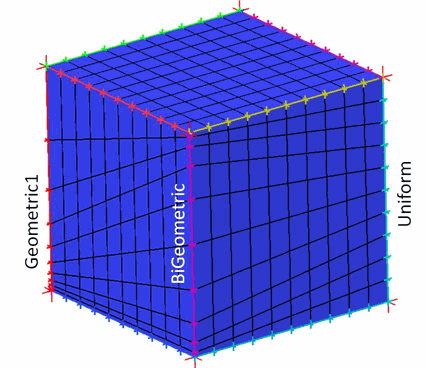The Update Sizes option allows you to update sizes in the pre-mesh. The following options are available for updating sizes in the pre-mesh:
The Update Sizes option allows you to update sizes in the pre-mesh. The following options are available for updating sizes in the pre-mesh:
- Update All
recomputes the edge node spacing from blocking or from geometry as selected by Reset Edge Bunching.
By default, Reset Edge Bunching is disabled and edge node spacing is computed based on constraint equations with the default (BiGeometric) meshing law. You can adjust the number of nodes on each edge based on the Global Surface or Curve Mesh Size and by default each edge will follow the BiGeometric geometry law.
Note: You can check the distribution by clicking to verify that each edge follows the default (BiGeometric) geometry law.
Note: For 3D blocking, the Curve Mesh Size parameters are only applied to edges that are associated with curves. For 2D blocking, the Curve Mesh Size parameters are applied to all curves.
If you enable Reset Edge Bunching, then all existing bunching parameters are removed and the edge node spacing is computed based on geometry.
- Keep Distributions
adjusts the number of nodes on each edge based on the Global Surface or Curve Mesh Size. It differs from the Update All method in that the edges follows the geometric law assigned to it, and not the default geometric law.
Note: For 3D blocking, the Curve Mesh Size parameters are only applied to edges that are associated with curves. For 2D blocking, the Curve Mesh Size parameters are applied to all curves.
- Keep Counts
allows you to change the geometry law of the edges to the default (BiGeometric) geometry law. This option differs from Update All and Keep Distribution in that the distribution of nodes is not altered according to the Global Surface or Curve Mesh Size.
- Curve->Edge bunching
transfers the Advanced Bunching Parameters specified for curves to their associated edges.
You can apply Advanced Bunching to curves using the options available for Curve Mesh Setup in the Mesh tab. You can apply various bunching laws including Uniform, BiGeometric, and Hyperbolic, (described in the Bunching Laws section) along with end spacing, ratios and maximum spacing. This is primarily for use with the patch based surface meshers. Pre-Mesh Params uses the smallest average mesh size to calculate the initial pre-mesh distribution. The use of the Curve -> Edge bunching option to transfer the Curve Advanced Bunching Parameters to the associated edges is shown in Figure 395: Using the Curve->Edge Bunching Option.
Figure 395: Using the Curve->Edge Bunching Option
(A) Update all does not respect Curve Advanced Bunching
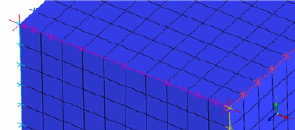
(B) Curve->Edge bunching transfers Curve Advanced Bunching to Edge Parameters
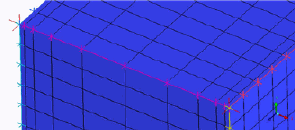
In this case, only one curve had Advanced Parameters specified and this distribution was copied to parallel edges.
Note: Only intentionally set Advanced Bunching is transferred. Parallel edges without explicitly set Advanced Curve bunching will get the same distribution as their neighbors. This means it is not necessary to setup all the curves; parallel edges will automatically inherit the distribution from a single Curve with Advanced Bunching. To force the parallel distribution back to the default uniform bunching, you must select Uniform explicitly under Curve Parameters or adjust it afterward with the Edge Parameters.
Note: This option is useful if you wish to store the Advanced Bunching with the Geometry file. Generally speaking, you should use Blocking Edge parameters instead because there are more options and it is easier to copy or link parameters.
Multiple Curve Advance Bunching can be applied in parallel as shown in Figure 396: Multiple Curve Advanced Bunching. Three different edge parameters are applied on the block shown. Edge distribution will be copied to parallel neighbors without explicit Curve Advanced Bunching. To make the bunching return to the default uniform bunching, Curve Advanced Bunching was explicitly set to Uniform.
- Run Check/Fix Blocks
allows you to run the check for inconsistencies in the internal block data structures and fix them if possible. The default setting corresponds to that set for Check/Fix Blocks in the Hexa/Mixed Meshing Options DEZ.