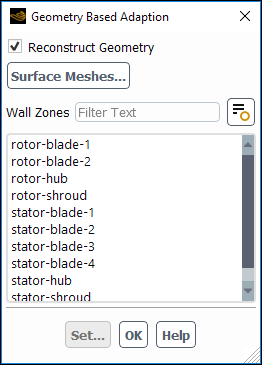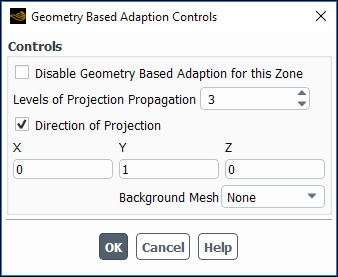This section describes how to perform geometry-based adaption with the hanging node method. For more information about the concept of geometry-based adaption, see Geometry-Based Adaption in the Theory Guide.
For additional information, see the following section:
The Geometry Based Adaption Dialog Box (Figure 38.37: The Geometry Based Adaption Dialog Box) allows you to reconstruct the geometry while performing hanging node adaption on boundaries.
The procedure for performing geometry-based hanging node adaption is as follows:
Enable hanging node adaption using the following text command:
mesh/adapt/set/method hanging-node.Open the Geometry Based Adaption Dialog Box.
Domain → Adapt → More → Geometry...
Enable the Reconstruct Geometry option.
(optional) If you have a fine surface mesh you want to use for the geometry, click the button and read a surface mesh using the Surface Meshes dialog box (Figure 6.24: The Surface Meshes Dialog Box), as described in Reading Surface Mesh Files. Be sure to select the units that the Mesh was created in when using the Select File dialog box.
Under Wall Zones, select the zone you want to adapt and click . The Geometry Based Adaption Controls Dialog Box will open.
In the Geometry Based Adaption Controls Dialog Box, set the following parameters:
Specify Levels of Projection Propagation to indicate the number of layers of the nodes you want to project.
Enable Direction of Projection and specify the directions in which you want to project the nodes.
This will make the X , Y , and Z fields available. If you want node projection in the X direction, enter
1for X . If you do not enable this option, the node projection will take place at the nearest point.(optional) If you read a fine surface mesh for the geometry in an earlier step, you can use the Background Mesh option to load the surface mesh as a background mesh. This will project the nodes based on the background mesh and reconstruct the geometry more accurately.
To disable the geometry reconstruction for any zone in the domain, enable the Disable Geometry Based Adaption for this Zone option.
To disable geometry-based adaption for the whole domain, disable Reconstruct Geometry.
After setting the parameters for geometry-based adaption, proceed to perform mesh adaption as described in Refining and Coarsening.