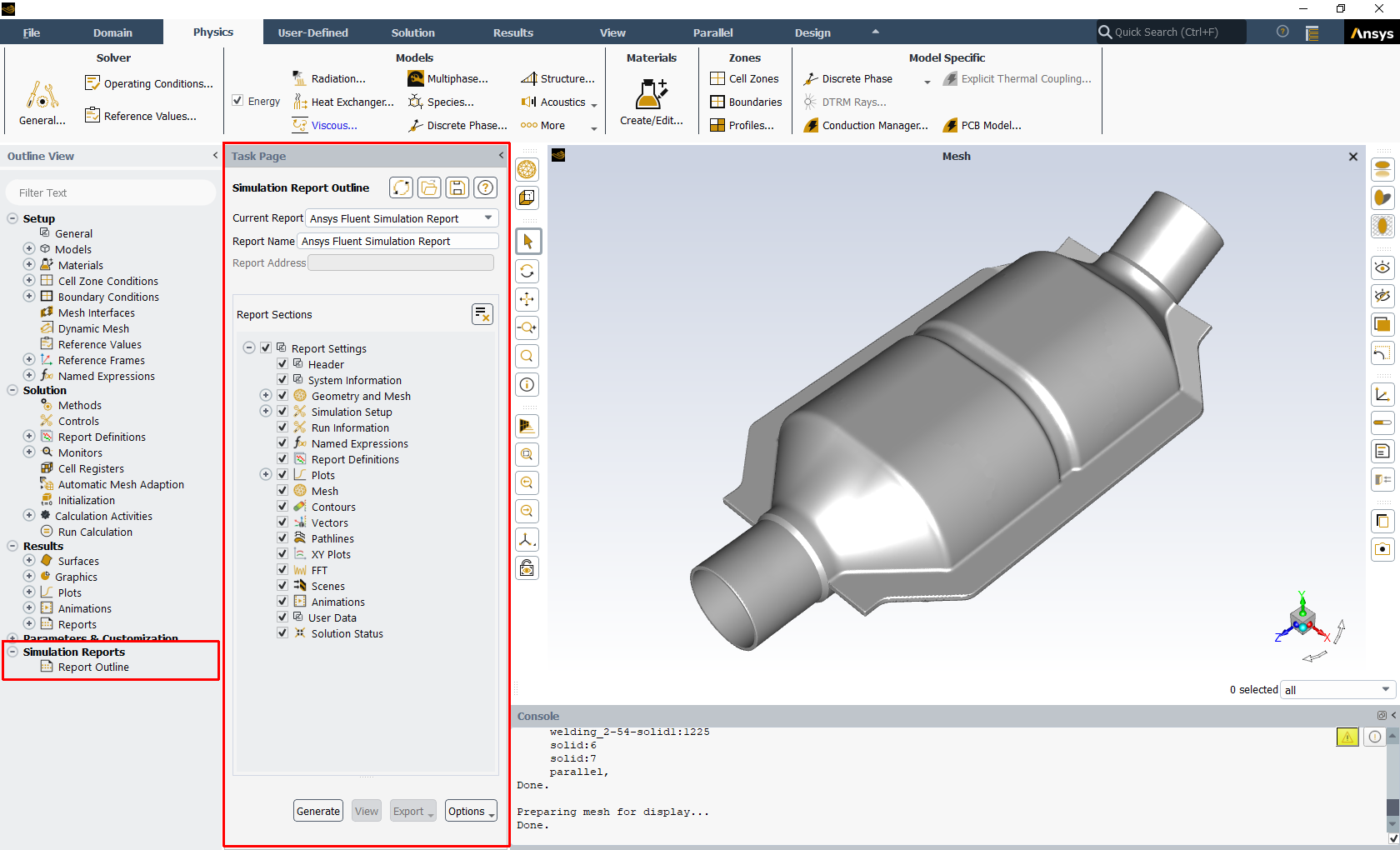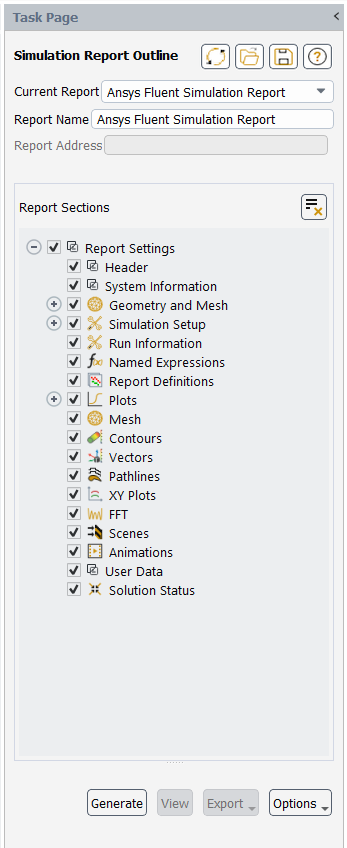Ansys Fluent simulation reports make it possible for you to summarize and share the setup and results of your simulations. Key aspects of your simulation are compiled from your project settings and can be exported in either HTML or PDF format, or as a PowerPoint presentation. Reports can be customized to suit your specific needs.
When you have a complete Ansys Fluent simulation (with saved case and data files), you can open the Report Outline using the Simulation Reports task page from the Outline View.
Simulation Reports → Report
Outline
The task page contains basic information for the simulation report.
The Current Report field allows you to select from a list of pre-existing reports.
The Report Name allows you to provide a name for the report. The field remains available so that you can rename your report even after it has been generated.
The Report Address allows you to use a sharable URL for a generated report.
The Report Sections includes options for filling in descriptions for the various portions of the report.
Note: You can change individual report settings in the Simulation Reports task page and continue to generate new reports. For example, you can add text descriptions for some sections, select or deselect sections in the tree, or change the view or plot settings for contours or report plots. This can all be done from the Simulation Reports task page as you click different tree nodes, and you can continue to generate new reports with different selections or descriptions as needed.
Once the report sections are filled out accordingly (see Preparing Simulation Reports), you can generate a new report using the current settings (see Generating Simulation Reports), or view other reports, if available (see Viewing Simulation Reports). Customized settings can also be saved your later use (Customizing Your Report Settings Using Templates).
The following limitation exists when using simulation reports in Fluent:
Since there can be multiple Fluent sessions using the same working directory at the same time to both access the active simulation report server for that working directory, if there are two or more Fluent sessions connected to a report server, the server will shut down if the first Fluent session that started the server is ever closed. The second Fluent session may not be impacted since the server may automatically restart the next time it is needed, however, if the server is being used by the second Fluent session at the time that the first Fluent session is closed, there could be errors and/or report data corruption for the second Fluent session.
On Linux, animations saved as part of your HTML simulation report may not be directly played within your browser if your browser does not directly support H264 MP4 video. In such cases, your browser will require an appropriate plug-in to support H264 MP4 videos.
On Linux, you must generate simulation reports only while using graphics acceleration (for example, using OpenGL2 driver with accelerated graphics).
Animations, and AVZ files, created for your simulation report cannot be visualized within the Fluent interface.
On Linux, generating simulation reports may cause Fluent to fail due to the existence of intermediate files that may remain from a previous release. The workaround is to delete the older local files (
/.local/share/fluent/QtWebEngine) from your Linux home.The Application Font Size setting specified in Preferences does not apply to simulation reports.
Simulation reports do not show species mass fractions for boundary conditions.
When you export your simulation report as a PowerPoint presentation, named expression tables, that can be long and extensive, are not automatically split across multiple slides.