You can interactively define variables for time-history postprocessing using the variable viewer. A brief description of the variable viewer follows.
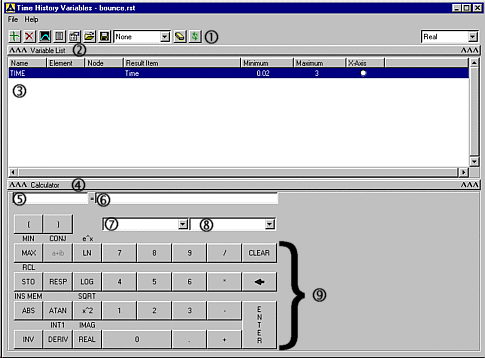
TOOLBAR
Use the toolbar to control your time-history operations. You can collapse the two expansion bars (2 and 4 below) and retain a compact toolbar that includes these items.
Add Data Opens the "Add Time-History Variable" dialog. See Defining Variables, later on in this chapter. Delete Data Clears selected variable from the Variable List Graph Data Graphs up to ten variables according to predefined properties. See Reviewing the Variables, later on in this chapter. List Data Generates lists of data, including extremes, for six variables Properties You can specify selected variable and global properties Import Data Opens dialog for bringing information into the variable space. See Importing Data later on in this chapter Export Data Opens dialog for exporting data to a file or an APDL array. See Exporting Data later on in this chapter. Overlay Data Drop down list for selecting the data for graph overlay. See Importing Data, later in this chapter Clear Time-History Data Clears all variables and returns settings to their default values (RESET). Refresh Data Updates variable list. This function is useful if some variables are defined outside of the variable viewer. Results to View Drop down list for choosing output form of complex variables (that is, real, imaginary, amplitude, or phase). Hide/Show Variable List
Clicking anywhere on this bar collapses the variable list in order to temporarily reduce the size of the viewer.
Variable List
This area will display the defined time-history variables. You can pick from within this list to select and process your variables.
Hide/Show Calculator
Clicking anywhere on this bar collapses the calculator to reduce the size of the viewer.
Variable Name Input Area
Enter the name (32 character max.) of the variable to be created.
Expression Input Area
Enter the expression associated with the variable to be created.
APDL Variable Drop Down List
Select a currently-defined APDL variable to use in the expression input.
Time-History Variable Drop Down List
Select from previously-stored variables to use in the expression input.
Calculator Area
Use the calculator to add standard mathematical operators and functions to the expression input. You click the buttons to enter the function into the expression input area. Clicking the INV button enables the alternate selections shown above the buttons. For examples on how to use the calculator functions, see Processing Variables to Develop Calculated Data in this chapter.
PARENTHESIS Use the parenthesis to set off the hierarchy of operations, just as you would in any algebraic expression. Many functions will automatically insert parenthesis when needed. MAX / MIN Finds the largest of three variables (LARGE ) / Finds the smallest of three variables (SMALL) COMPLEX / CONJUGATE Forms a complex variable / Forms the complex conjugate of a variable (CONJUG). LN / e^X Forms the natural log of a variable (NLOG) / Forms the exponential of a variable (EXP). STO / RCL Stores active information from the expression input area into a memory location / Recalls the memory location for repeated use in an expression. CVAR Calculates the covariance between two variables (CVAR). Only available for random vibration (PSD) analyses. RPSD Calculates the response power spectral density (RPSD). Only available for random vibration (PSD) analyses. RESP Calculates the response power spectrum (RESP) from time-history data. Available for transient analyses. LOG Forms the common log of a variable (CLOG). ABS / INS MEM Forms the absolute value of a variable. For a complex number, the absolute value is the magnitude (ABS) / Inserts the contents of a memory location into an expression. ATAN Forms the arctangent of a complex variable (ATAN). X^2 / SQRT Forms the square of a variable (PROD) / Forms the square root of a variable (SQRT). INV Use this key to make the alternate calculator functions (shown above the buttons) available. DERIV / INT Forms the derivative of a variable (DERIV) / Forms the integral of a variable (INT1). REAL / IMAG Forms a variable using only the real part of a complex variable (REALVAR) / Forms a variable using only the imaginary part of a complex variable (IMAGIN). 11 KEY NUMBER PAD Enters real numbers into the expression input area. / Calculates the quotient of two variables (QUOT). * Calculates the product of two variables (PROD). – Calculates the difference between two variables (ADD). + Calculates the sum of two variables (ADD). CLEAR Clears all data from the variable and expression input area. BACKSPACE Backspace from the current cursor location deleting preceding characters. ENTER Calculates the expression in the expression input area and stores the result in the variable specified in the variable input area (STORE).


