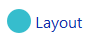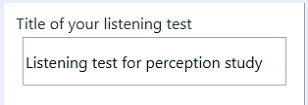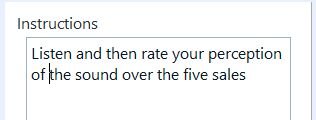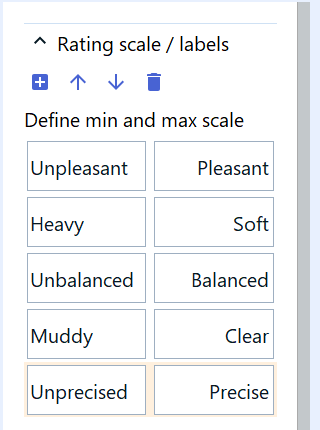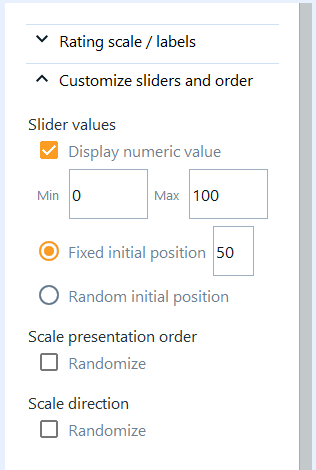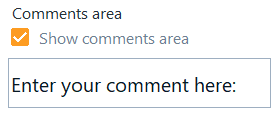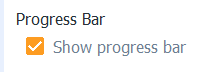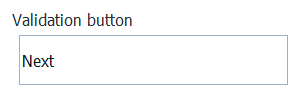This section shows how to adjust the layout of the test interface and the progression rules for a Semantic Differential method used during a listening test session.
To Set the Layout for Semantic Differential:
Note:
This task should be conducted by the Project Manager.
-
In the Navigation panel, select Layout.
-
Click the Title
area, and in the right panel, type a title.
-
Click the Instructions
area, and in the Settings panel, type a short
reminder of the instructions.
-
Click the Rating Scale area and go to the Settings panel.
In Rating scale / Labels, edit the scale labels and their min and
max values.
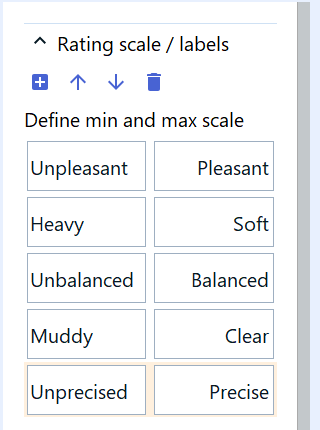
In Customize sliders and order, edit the sliders values.
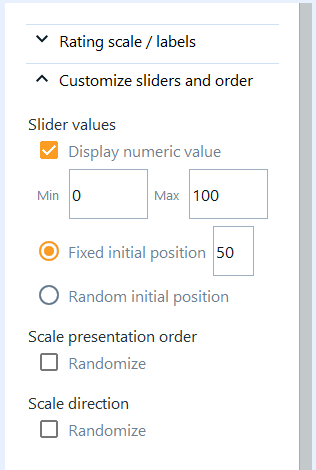
Set the minimum and maximum values of the scale.
Set between a fixed initial position or a random initial position of the slider.
Set the scale presentation order: the scales can be always
presented in the same order to the participants, or set to be randomized for each
participant.
Set the scale presentation order.
Set the scale direction: direction means left / right labels of the scale. It can be set to be constant or randomly changed for each
participant.
Note: You can: - either set initial position of each slider as random - or set it to
a fixed value that you can specify.
-
Click the Comments area, and choose whether you want to show the Comments section or not through the
Settings panel.
-
Click the Progress bar area, and choose whether you want to show the Progression bar or not through
the Settings panel.
-
Click the Validation
button area, and in the right panel, type a label for the button.
-
To set the conditions that need to be verified for allowing a
participant to click the Next button and go to the next screen, go to Test sessions - Progress rules at the bottom of the
interface, and select whether:
The participant can stop the sound playback.
The participant must move all sliders before being allowed to
validate.
The participant must listen to the sound entirely the first
time.
Play sound in loop.
For the enabled options, type the message that the participant will
see if he/she does not perform the action during the listening test.
The layout and progress rules are defined.