Configuring Adaptive Parametric Equalization
This section describes the function and setup for the adaptive parametric equalizer that is available for sound sources in Ansys Sound: ASDforEV.
A Parametric equalizer is available to shape the output for SAF, AVAS, ADAS, HMI and Ambiance sound functions, as well as for each oscillator, looper and granulator within those functions.
The Parametric equalizer can be accessed by clicking the  button next to
EQ for the required layer, or for the whole sound function by
clicking the EQ
button next to
EQ for the required layer, or for the whole sound function by
clicking the EQ  button in the main display (see below).
button in the main display (see below).
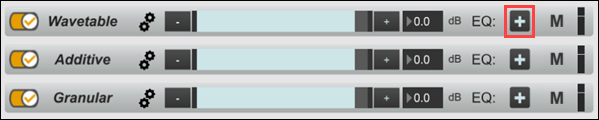
The Parametric equalizer window then opens (see below).
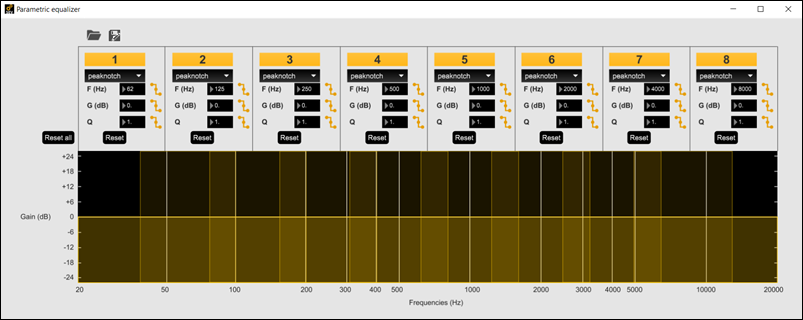
By default, the Parametric equalizer is configured with 8 peaknotch filters centered on the octave bands, giving a flat frequency response over the entire spectrum.
Each filter can be edited either by using the text boxes and drop-down menus, or by clicking and dragging in the graphical display (see below).
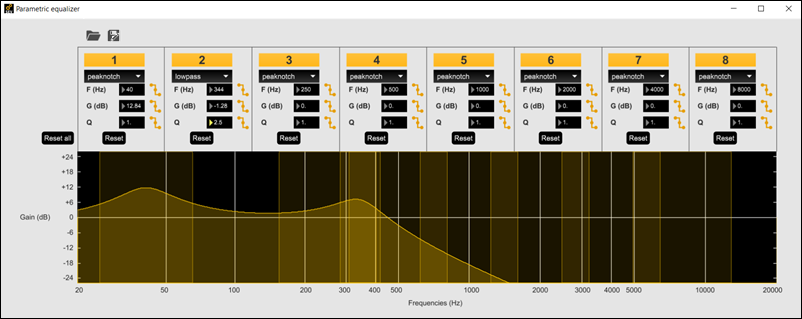
The following parameters are available for each filter:
- Filter type - allows you select the filter type from the following options:
- F(Hz) - sets the center or cutoff frequency (depending on the selected filter type)
- G(dB) - sets the filter gain
- Q - sets the Q factor of the filter
- Reset - resets that filter to a peaknotch filer with zero dB gain, centered at the original frequency
The frequency, gain and Q factor for each filter can also be controlled dynamically by
clicking the  button next to the required field and defining a preprocessing formula, as described
in Vehicle Data Preprocessing Formulas.
button next to the required field and defining a preprocessing formula, as described
in Vehicle Data Preprocessing Formulas.
If you wish to know the biquad coefficients corresponding to the set values for F, G, and Q, you can use Export Preset Data. You can then navigate to the exported folder to find the Adaptive Parametric Equalizer text file (for example, SAF_looper01_equalizer.txt). Each filter setting, including biquad coefficients, can be easily read from this file.
You can save the filter definitions by clicking the  button or load a
previously-saved configuration by clicking the
button or load a
previously-saved configuration by clicking the  button.
button.
Once defined, a thumbnail view of the filter is shown in the user interface (see below).
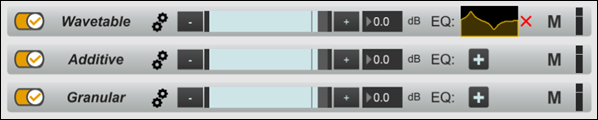
Each applied EQ profile can be deleted by clicking the  button next to the
thumbnail.
button next to the
thumbnail.


