Working with the Slot Editor
RMxprt provides a flexible tool, the Slot Editor, to enable users to edit user-defined slots easily.
Standard slot types in a project can be converted to equivalent user-defined versions that can be edited in the RMxprt Slot Editor tool as follows:
- In the Project Manager tree, select the rotor or stator whose slot is to be converted.
- In the Rotor or Stator Properties Window, click the Slot Type Value button to open the Select Slot Type dialog box.
- Check User Defined Slot, and click OK.
The slot label in the Project Manager tree changes to one of the following:
UserDefSymmetricSlot (user-defined symmetric slot), UserDefUnsymmetricSlot (user-defined unsymmetric slot), or UserDefHalfSlot (user-defined half slot), depending on the standard Slot Type on which it is based.
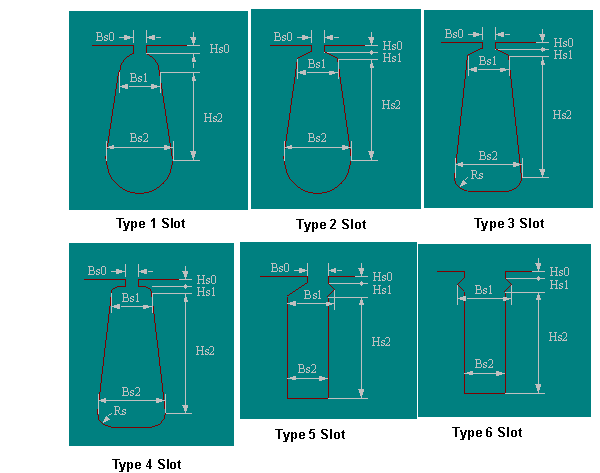
Standard Slot Types 1, 2, 3, 4, and 6 are symmetric. Standard slot Type 5 is unsymmetric. Half slots are present if the machine’s Rotor or Stator Properties Window includes a Half Slot property that has been enabled.
