Maxwell to Ansys Object-Based Harmonic Force Coupling
Maxwell 2D/3D supports object-based one-way harmonic force coupling for transient and eddy current designs via the Workbench schematic. Maxwell enables the user to select multiple objects for force calculations for harmonic coupling with Workbench. You can also setup multiple RPM Harmonic Force Coupling.
For detailed information on setting up and using harmonic force coupling in Workbench, refer to the Workbench help topics: Importing Data into a Harmonic Analysis and Importing Data into a Thermal or Structural (Static or Transient) Analysis.
To enable object-based harmonic force calculations in Maxwell:
- Either select Maxwell 2D (or Maxwell 3D) > Enable Harmonic Force Calculation, or right-click on the design in the Project Manager tree and select Enable Harmonic Force Calculation to open the Enable Harmonic Force Dialog window. The window has two tabs: General and Advanced.
- Do one of the following:
- For eddy current designs, on the General tab, check the Force Dependent objects for which force calculations are desired.
- For transient designs, on the General
tab, select Object Based as the harmonic force Type. Select the Harmonic Force radio button. Then check the Force Dependent objects for which force calculations are desired.
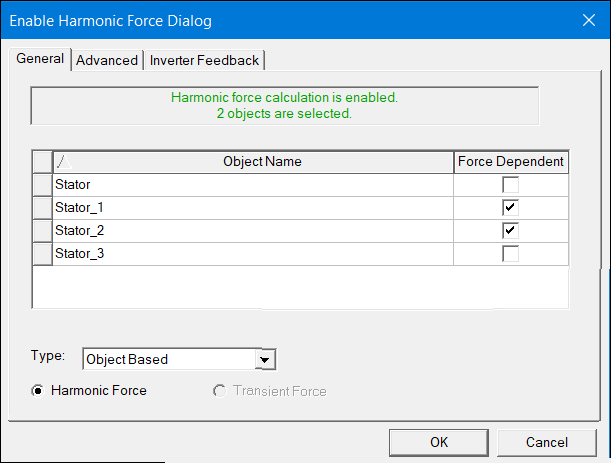
- The Advanced tab provides additional settings to allow you to control collection of data from the force calculations.
- For 2D and 3D transient designs (either with rotational motion or with non-rotational motion), the Output Frequency Range panel allows you to specify the frequency range of calculated harmonic force components. The default is to Output All Frequencies that are calculated. There are two options to set the range of output frequencies:
- Use Range – specify the Start Frequency and End Frequency. Parameterization of Start Frequency and End Frequency is supported.
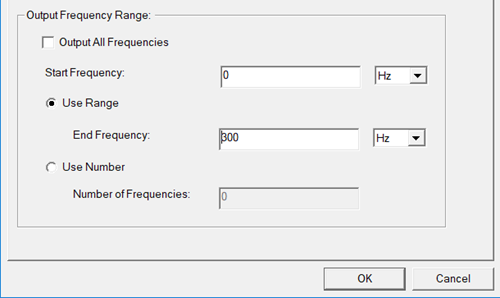
- Use Number – specify the Start Frequency and the Number of Frequencies. Parameterization of Number of Frequencies is supported.
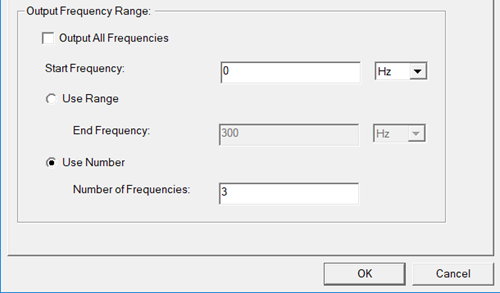
- Use Range – specify the Start Frequency and End Frequency. Parameterization of Start Frequency and End Frequency is supported.
- For transient designs that include rotational motion:Note: When using Partial Simulation for Full Rotational Machine Models, select all teeth tips as objects for harmonic force calculation.
- The Sample Window's collect samples At completion setting allows you to choose the Number of cycles from stop time for which data is collected. For example, if one cycle equals 1 second, and you solve for 3.5 seconds, setting the Number of cycles from stop time to 2 results in data being collected for the period from 1.5 seconds to 3.5 seconds. Alternatively, user can specify a Time Range to collect data, for which user can set a data collection Start At and a data collection Stop option – either stop data collection after a user-specified number of cycles (After number of cycles) or at a user-specified Stop At time.
- The Window function type options setting is used for Discrete Fourier Transform (DFT) of harmonic forces. Refer to Window Function Options for DFT of Harmonic Forces for details on this setting.
- In the frequency domain of harmonic force, the base frequency is determined by the range of time window of data collection (f=1/∆T). In order to get lower base frequencies, one must increase the time window of data collection, which means increasing the simulation time. It is waste of resources to do so when the solution reaches steady state/periodic in a transient simulation. Instead, you can set the Number of repeated sample windows to expand the range of time window of data collection without increasing simulation time by repeating the collected data n times before doing DFT. By applying this option, you can get a lower base frequency and higher frequency resolution, but the magnitudes of force components are close to zero at the introduced frequencies.Note: The Number of repeated sample windows setting is enabled only for the Rectangular (the default) Window function type.
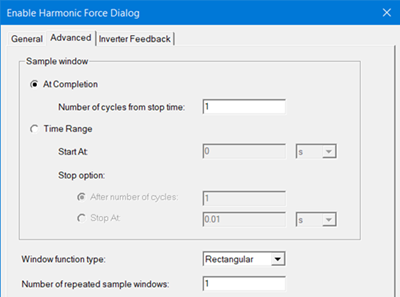
- For transient non-rotational motion designs:
- The Sample Window of the Advanced tab allows you to set the data collection Start At and Stop At times.
- The Window function type options setting is used for Discrete Fourier Transform (DFT) of harmonic forces. Refer to Window Function Options for DFT of Harmonic Forces for details on this setting.
- You can set the Number of repeated sample windows to expand the range of time window of data collection.Note: The Number of repeated sample windows setting is enabled only for the Rectangular (the default) Window function type.
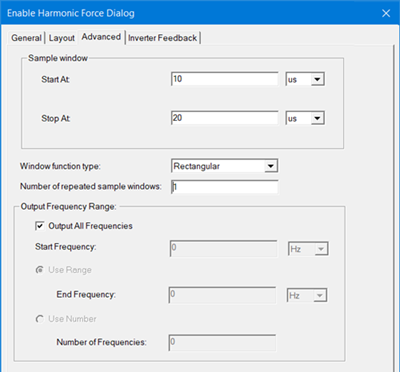
- For Eddy current designs, the Advanced tab allows you to set the Rotation Axis and the axis direction so that the Maxwell solver can generate a full model if a partial model is used in the design. You can create relative coordinate systems to add more axes.
- Click OK to close the window.
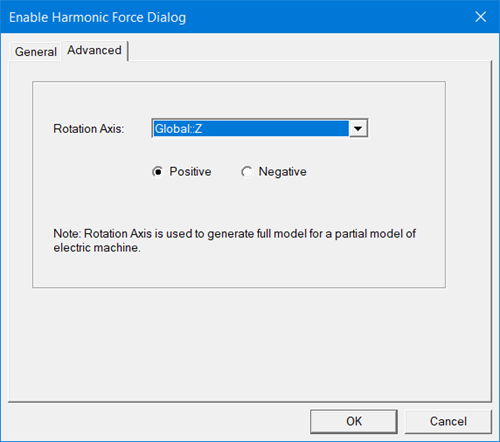
Harmonic Eddy force solutions are kept as part of Maxwell design solutions. If Workbench harmonic design settings are changed, the Maxwell solutions will be invalidated.
Inverter Feedback Tab
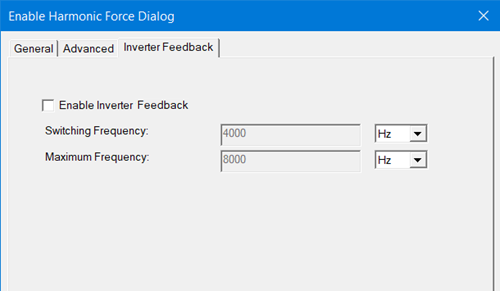
Related Topics
Maxwell to Ansys Element-Based Harmonic Force Coupling
Force Density Calculation in Maxwell
Harmonic Force Calculation in Maxwell 2D with Skew Model
