Maxwell One-Way Coupling with Ansys Mechanical
Maxwell 2D and 3D transient designs can export object-based harmonic force to couple with Ansys Mechanical for acoustic simulation.
To enable output of Maxwell harmonic force solutions for link with Ansys Mechanical:
- Follow the steps in Maxwell to Ansys Object-based Harmonic Force Coupling to enable object-based harmonic force output before solving the Maxwell design.
-
After solving, either select Maxwell 2D (or Maxwell 3D) > Export Transient/Harmonic Force, or right-click on the design in the Project Manager tree and select Export Transient/Harmonic Force to open the Export Transient/Harmonic Force Dialog panel.
-
On the General tab:
-
Select Ansys Mechanical for the Export Type.
-
Specify a Parametric Setup if any (If <None> is selected, only the nominal results will be exported).
-
All solved solution setups will be exported, so the Solution Setup drop-down menu will always be <All>.
-
Specify the path of the location of output file (the default is the project directory).
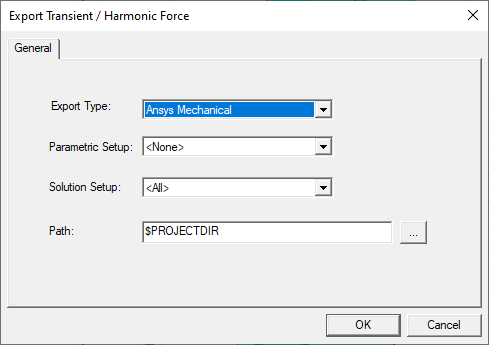
-
-
Click OK to close the window. When you click OK, all the results (nominal or parametric solution) will be exported to the specified folder.
You can then import the file into a WB harmonic component. For detailed information on setting up and using harmonic force coupling in Workbench, refer to the Workbench help topic: Importing Data into a Harmonic Analysis.
To enable output of Maxwell harmonic force solutions in a .csv file to couple with Ansys Mechanical:
-
Follow the steps in Maxwell to Ansys Element-Based Harmonic Force Coupling to enable element-based harmonic force output before solving the Maxwell design.
-
After solving, either select Maxwell 3D > Export Transient/Harmonic Force, or right-click on the Design in the project tree and select Export Transient/Harmonic Force to open the Export Transient/Harmonic Force dialog box.
-
On the General tab:
-
Select Ansys Mechanical for the Export Type.
-
Specify a Parametric Setup as <None>.
-
Select a Solution Setup in the drop-down menu.
-
Specify the path of the location of output file (the default is the project directory).
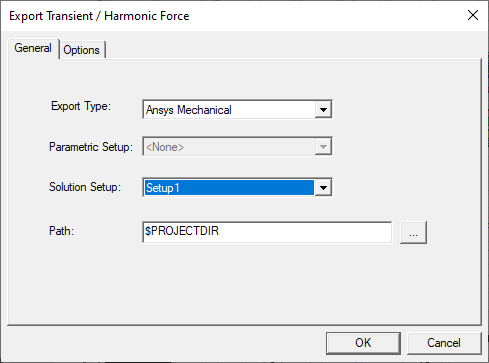
On the Options tab, specify the Output Frequency Range. The file format in
.csvfile is (in line): Xc, Yc, Zc, Volume, Fx_re, Fx_im, Fy_re, Fy_im, Fz_re, Fz_im, Frequency1, Fx_re, Fxim, ……., Frequency2, ……Note:The frequency 0 (DC component) will be exported for either of the following conditions:
- for Output All Frequencies: the first frequency will be 0.
- for Use Range: if the Start Frequency is zero.
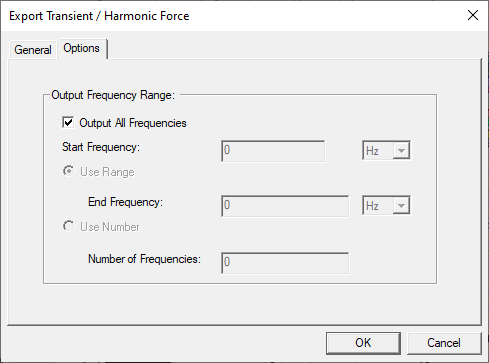
-
-
Click OK to close the window. When you click OK, the
.csvfile will be exported to the specified folder. You can then import the file into a WB harmonic component.
