Field Plots on Layout Components Layer or Net
If a Maxwell 3D design includes Layout Components, you can plot field quantities on layout components’ layers and nets. This functionality works seamlessly with the capabilities of plotting fields on 3D geometries. Additionally, the Fields Calculator can calculate field quantities on certain objects inside a layout component that is only drawn in the modeler window without actual geometry
How to Plot Fields for a Design Including Layout Components
First, analyze the design. During simulation setup, ensure the Save Fields option is selected. Designs analyzed before release 2023R2 must be analyzed again to extract the necessary information for plotting.
Whereas for designs without layout components, you must select a geometry for the plot before you select the Plot Fields command, for designs with layout component, you make selection both before and after selecting Plots Fields to open the Create Field Plot dialog.
For designs that include Layout Components, the Create Field Plot dialog includes a Nets and Layers panel that provides additional functionality, showing the layers and nets of every layout component in the design. The In Volume field also allows selection of geometries from the layout components.
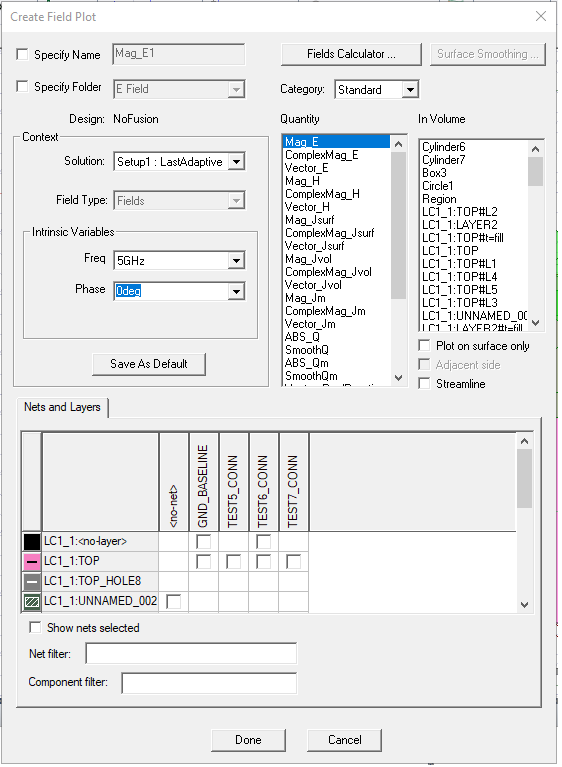
This Nets and Layers section displays all the layers and nets of every layout component in the design. Upon opening, it adjusts its size to try to show all the rows and columns for the layout components. You can resize the parent dialog. For objects in the component belonging to a specific layer and net, you can select a checkbox. By clicking the column headers, you can select or un-select checkboxes for an entire column. You can toggle the “Show nets selected” checkbox to move all the selected nets to the left side of the table. You can use the Net filter and Component filter fields to filter out specific nets and components. The net and component filters support ‘*’ and ‘?’ wildcards and you can delimit multiple filters with commas. The Nets and Layers table is refreshed each time you update the filter text.
If you right-click on the Nets and Layers panel, a short-cut menu appears that lets you Select This Layer Only, Select or Unselect All, Select or Unselect All Signals, and Select or Unselect All Dielectrics.
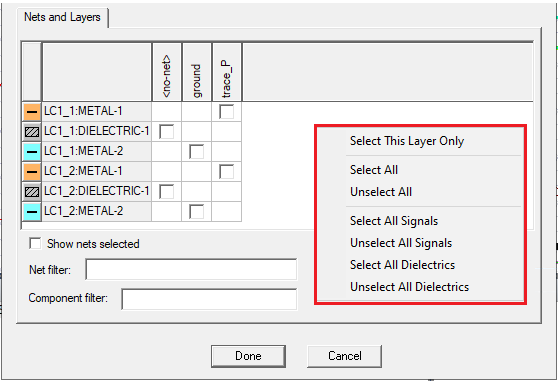
You select Context, Quantity and In Volume information as usual for Plotting Field Overlays.
Once you click Done to apply and close the dialog, Maxwell plots the fields on all objects belonging to the selected layers and nets, in addition to any 3D geometries selected from the modeler window.
If there are layout components in the design, and you want to re-assign an existing field plot or mesh plot, a new dialog will pop up as shown below.
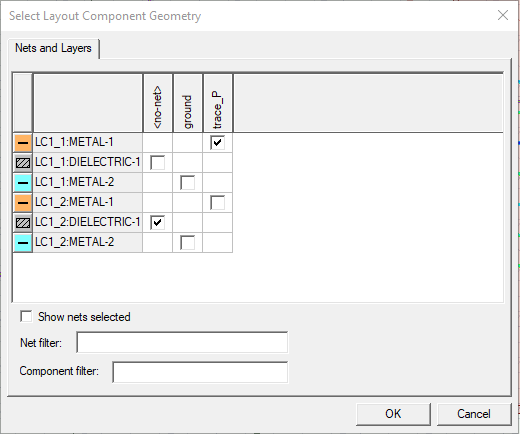
This dialog allows you to re-assign the existing plot on layout components’ nets and layers. As with the Nets and Layers sub dialog for the Create Field Plot dialog, this dialog shows layers and nets of every layout component in the design, with identical behavior and usem including the short-cut menu appears that lets you Select This Layer Only, Select or Unselect All, Select or Unselect All Signals, and Select or Unselect All Dielectrics.
Once you click OK, Maxwell re-assigns the field/mesh plot on all objects belonging to the selected layers and nets, in addition to any 3D geometries previously selected from the modeler window. If you click Cancel, Maxwell will only re-assign the field/mesh plot on 3D geometries previously selected. If there are no previously selected 3D geometries, the program issues an error message.
If there are no layout components, this dialog is not shown and the workflow for re-assigning field/mesh plot is unchanged.
Example with Metal Trace from Layout Component
For example, you could select a metal trace from a layout component in the Nets and Layers table as shown below.
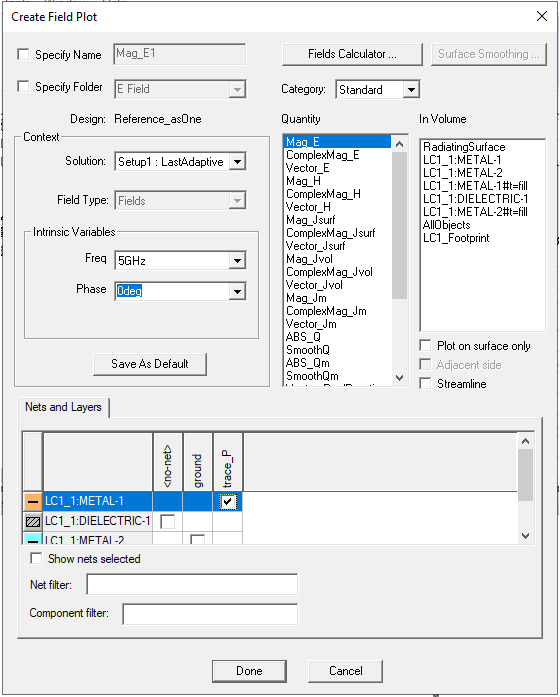
The Model window will show the field plot as follows.
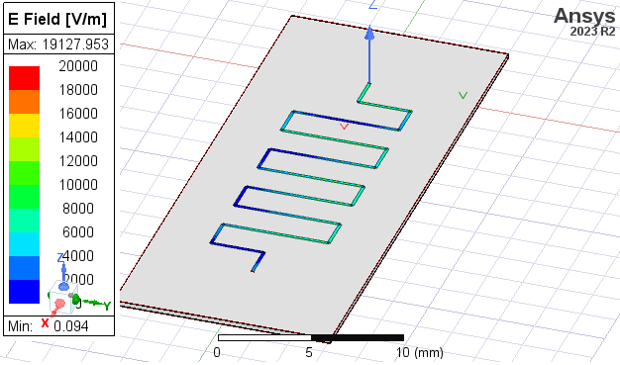
If there are layout components in the design, and you want to re-assign an existing field plot, a Select Layout and Component Geometry dialog will pop up as shown below.
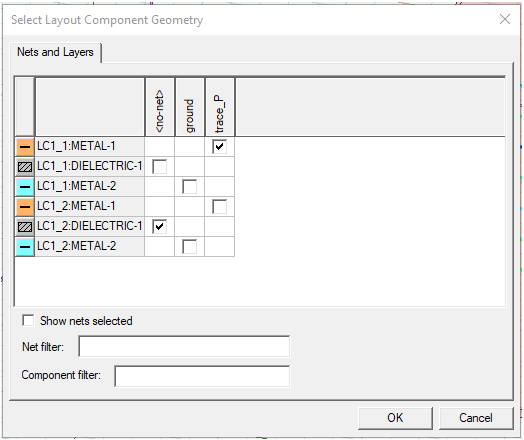
This dialog lets you re-assign the existing plot on layout components’ nets and layers. As with this dialog also shows layers and nets of every layout component in the design, with identical behavior and usage. The same short-cut menu appears that lets you Select This Layer Only, Select or Unselect All, Select or Unselect All Signals, or Select and Unselect All Dielectrics.
Once you OK the dialog, Maxwell re-assigns the field/mesh plot on all objects belonging to the selected layers and nets, in addition to any 3D geometries previously selected from the modeler window. If you click Cancel, Maxwell will only re-assign the field/mesh plot on 3D geometries previously selected. If there are no previously selected 3D geometries, Maxwell issues an error message.
