Plotting the Mesh
Before or after the solution is complete, you can plot the finite element mesh on surfaces or within 3D objects. For a design that includes Layout Components, you can also select nets and layers from the layout components to plot.
- Select a surface or object to create
the mesh plot on or within.
If it does not exist, create it. - Click Maxwell 2D/3D > Fields > Plot Mesh, or in the Project Manager, right-click Field Overlays and select Plot Mesh.
- Enter a name, or accept the default name.
- Select the solution to plot from the Solution drop-down menu.
- Select the field quantity to plot from the Field Type drop-down menu.
- Click Done.
The Create Mesh Plot dialog box appears.
For a design that includes Layout Components, you can also select nets and layers from the layout components to plot:
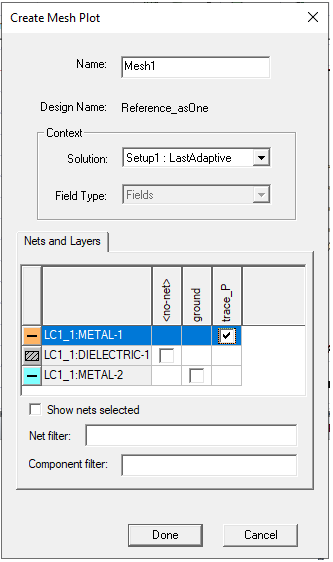
This Nets and Layers section displays all the layers and nets of every layout component in the design. Upon opening, it adjusts its size to try to show all the rows and columns for the layout components. You can resize the parent dialog. For objects in the component belonging to a specific layer and net, you can select a checkbox. By clicking the column headers, you can select or unselect check boxes for an entire column. You can toggle the Show nets selected checkbox to move all the selected nets to the left side of the table. You can use the Net filter and Component filter fields to filter out specific nets and components. The net and component filters support ‘*’ and ‘?’ wildcards and you can delimit multiple filters with commas. The Nets and Layers table is refreshed each time you update the filter text.
If you right-click on the Nets and Layers panel, a short-cut menu appears that lets you Select This Layer Only, Select or Unselect All, Select or Unselect All Signals, or Select and Unselect All Dielectrics.
The mesh appears on the surface or object you selected. An icon for the mesh also appears in the Project Manager tree under Field Overlays > Mesh Plots.
If a solution is ongoing, you can select the Mesh Plots icon in the Project Manager tree, right-click to display the shortcut menu, and click Update Plots. This updates the mesh plot to latest data available. After the last adaptive pass, the Mesh plot is automatically updated.
If a mesh includes seeding, these effects appear at the start of the adaptive passes. Any mesh adaptation at the start of a sub sequent pass is not plotted until after that pass is completed. This delay ensures that mesh plots and actual solutions remain consistent with each other.
You can modify an existing plot by selecting the plot and changing the properties. If you modify the geometry of an object, the solution is invalidated, and the mesh plot is removed.
If you have plotted the mesh of a Solve-Inside object, you can view the internal mesh by using either the clip-plane feature or the Model Analysis dialog box. Also see the discussion here, under Visualization for Skin Depth Refinement Mesh Results. The same techniques for visualization for internal mesh plots apply even if seeding is not used.
