Specifying Solution Settings
Specify how Maxwell computes a solution by adding a solution setup to the design. You can define more than one solution setup per design.
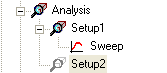
Each solution setup includes general data about the solution's generation and adaptive mesh refinement parameters if you want the mesh to be refined iteratively in areas of highest error.
To add a solution setup to a design:
- Select a design in the Project Manager tree.
- Click Maxwell 3D > Analysis Setup > Add Solution Setup or Maxwell 2D > Analysis Setup > Add Solution Setup.
- Specify the desired settings on the tabs.
- If you want to disable an individual analysis, uncheck the Enabled check box. Refer to Disabling and Enabling an Analysis Setup for additional information.
- If you want to use the default values, click Use Default.
- Click OK.
Alternatively, right-click Analysis in the Project Manager tree, and then click Add Solution Setup on the shortcut menu.
The Solve Setup dialog box appears containing several tabs, which are determined by the solution type (see Available Tabs by Solution Type).
Available Tabs by Solution Type
For Non-Transient Solutions, the following tabs are present:
|
General |
Includes general solution settings. Also contains a button for setting HPC and Analysis Options, which allows you to select or create an analysis configuration. |
|
Convergence |
Includes settings for convergence. |
|
Expression Cache |
Contains an optional list of expressions that you can specify for convergence criteria. |
|
Solver |
Includes settings for nonlinear residual and matrix solver types.
|
|
Frequency Sweep |
Includes setting for varying the frequency of an Eddy Current or AC Conduction solution. NOTE: This tab is present only for Eddy Current and AC Conduction solutions. |
|
Defaults |
Enables you to save the current settings as the defaults for future solution setups or to revert the current settings to Maxwell's standard settings. |
For Transient Solutions, the following tabs are present:
|
General |
Includes general solution settings. Also contains a button for setting HPC and Analysis Options, which allows you to select or create an analysis configuration. |
|
Save Fields |
Enables you to create a time point list for saving field solutions. |
|
Advanced |
Supports user control program, import mesh options, and starting/continuing from a previously solved setup. |
|
Solver |
|
|
Expression Cache |
Contains an optional list of expressions that you can specify for evaluating solutions. |
|
Defaults |
Enables you to save the current settings as the defaults for future solution setups or to revert the current settings to Maxwell's standard settings. |
For Electric Transient Solutions, the following tabs are present:
|
General |
Includes general solution settings. Also contains a button for setting HPC and Analysis Options, which allows you to select or create an analysis configuration. |
|
Solver |
Includes settings for initial condition, temporal tolerance, computing power loss data, and importing a mesh. |
|
Expression Cache |
Contains an optional list of expressions that you can specify for evaluating solutions. |
|
Defaults |
Enables you to save the current settings as the defaults for future solution setups or to revert the current settings to Maxwell's standard settings. |
Related Topics
Setting Analysis Parameters for Non-Transient Solutions
Setting Analysis Parameters for Transient Solutions
Setting Analysis Parameters for Electric Transient Solutions
Disabling and Enabling an Analysis Setup
Resetting Analysis to Time Zero
Technical Notes: Meshing Aspects for 3D Transient Applications With Motion
