Drawing an Equation-Based Surface
Any surface that can be described by an equation in three dimensions can be drawn. Before you draw an equation-based surface, you can specify the coordinate system, and you can set the drawing plane as Z, Y, or Z, or you can edit the plane in the properties.
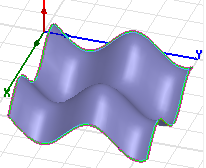
- From the menu bar, click Draw>
 Equation Based
Surface or, on the Draw ribbon tab, click the Draw equation based surface icon:
Equation Based
Surface or, on the Draw ribbon tab, click the Draw equation based surface icon: - Type equations for X(_u, _v), Y(_u, _v), and Z(_u, _v).
- Click the ellipsis button (...).
- Do one or more of the following to define the equation:
- Type a numerical value, variable, or expression directly in the text box
- Build an equation for X(u, v), Y(u, v), or Z(u, v), by selecting the function, operator, and quantity to insert into the equation from the three drop-down menus:
- The Insert Operator button inserts corresponding operator:
- You can combine the preceding two methods to build complex equations.
- When you are finished defining the equation, click OK to close the Edit Equation dialog box and return to the Equation Based Surface dialog box.
- The equations are taken to be meters. Use of units in equations is not properly supported..
- While parsing expressions, equation based curves convert each variable separately to model units and assume that the resulting expression is in model units.
- Equation based curves depend on the variable value library to correctly evaluate the units of expression.
- Functions that do not support intrinsic (_t for curve, _u and _v for surface) will give an error if not supported.
- Specify start values for the Start_u and Start_v fields.
- Click OK on the Properties dialog box.
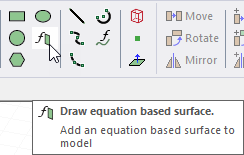
The Equation Based Surface dialog box opens.
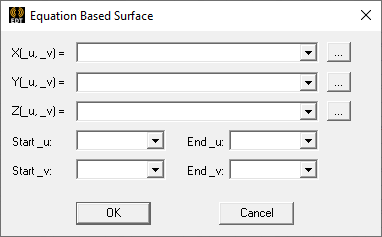
You can also define an equation by doing the following:
The Edit Equation dialog box appears:
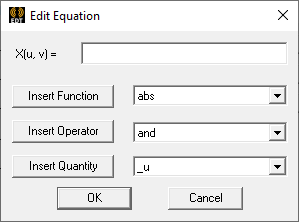
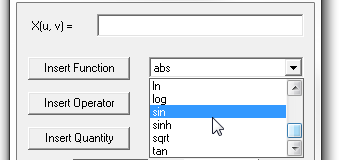
Click the corresponding Insert Function, Insert Operator, or Insert Quantity buttons to insert the selections into the equation text box at the current cursor location. The if( , ,) function has been added under Insert Function.
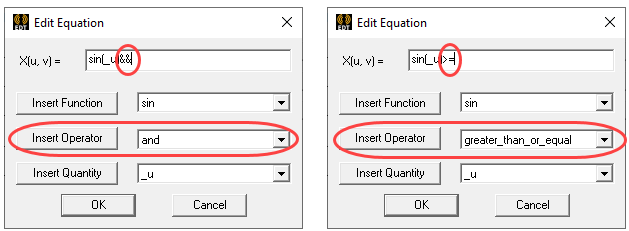

Select end values for End_u and End_v fields.
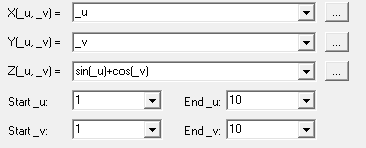
The surface is drawn in the Modeler window. The History tree contains the Equation Surface object and the command properties.
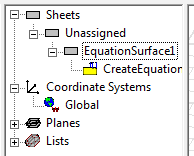
If the Modeler option for editing properties of new primitives is checked, the Properties dialog box appears, enabling you to modify the object's attributes.
