Drawing a Regular Polygon
A regular polygon is a 2D object with three or more equal sides. Regular polygons are useful for drawing faceted 2D objects. Before you draw a regular polygon, you can specify the coordinate system, and you can set the drawing plane as Z, Y, or Z, or you can edit the plane in the properties.
- Click Draw>
 Regular Polygon or, on the Draw ribbon tab, click the Draw regular polygon icon:
Regular Polygon or, on the Draw ribbon tab, click the Draw regular polygon icon: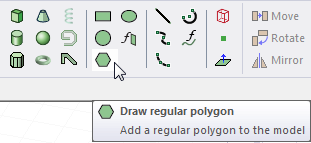
- Select the center point of the polygon in one of the following ways:
- Click the point.
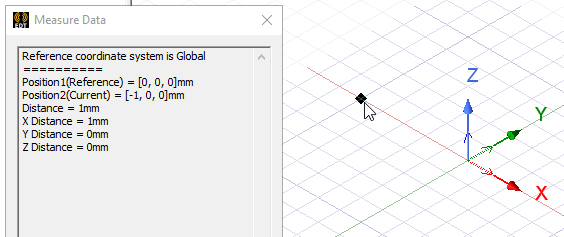
- Type the point's coordinates in the text boxes in the status bar.
The Status bar also includes options to specify the Coordinate System as Absolute or Relative, and drop down menu options to specify the regular polygon in Cartesian, Cylindrical, or Spherical coordinates.
- Click the point.
- Specify the polygon's radius, the distance from the center point to one of the polygon's vertices, in one of the following ways:
- Click the point.
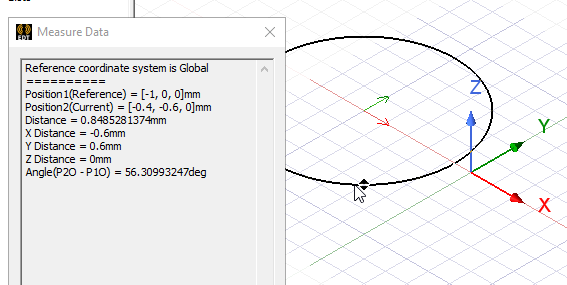
- Type the coordinates of the point relative to the center point in the dX, dY, and dZ boxes, where d is the distance from the previously selected point.
- Click the point.
- In the Segment number dialog box, enter the Number of segments in the polygon, and then click OK.
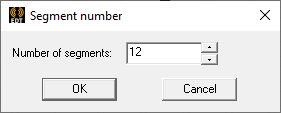
Click OK. The polygon appears in the Modeler window and in the History tree.
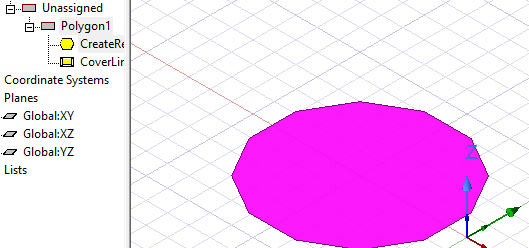
- If the Modeler option for editing properties of new primitives is checked, the Properties dialog box appears, enabling you to modify the object's properties.If you have edited the Properties dialog, click OK.
Note:
The radius is measured from the center point to a corner of the polygon, or the intersection of two edges. It is not measured from the center point to the midpoint of an edge.
If the Automatically cover closed polyline option is selected in the Modeler Options window, the polygon will be covered, resulting in a 2D sheet object. Otherwise it will be a closed 1D polyline object.
