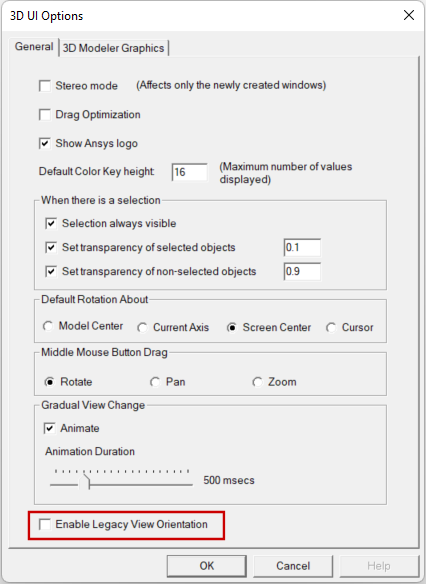3D Modeler View Menu
When a Modeler window is active in the design area, the View menu's appearance is similar to the following image:
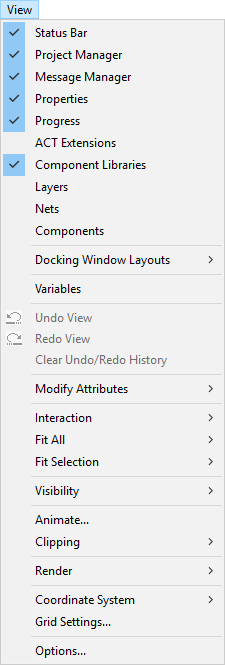
Thi View menu includes the options available on the Basic View Menu. The following additional options are available when a Modeler window is active. Note that a number of these options also appear in the View branch of the shortcut menu that appears when you right-click in the Modeler window.
- Undo View / Redo View / Clear Undo/Redo History – allow you to change the view in the design area, based on view history.
- Modify Attributes – offers
options to Add Orientation; view the Orientation List; change Lighting, Projection, or Background Color; and Scale Z.
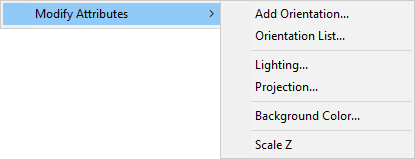
- Interaction – offers options to rotate, pan, zoom, and spin the drawing in the design area.
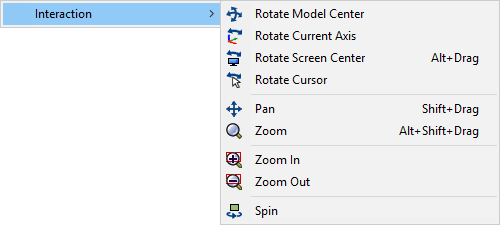
- Fit All – allows you to fit all objects to the view window.
- Fit Selection – allows you to fit selected objects to the view window.
- Visibility – offers options to
show and hide selections, objects, shapes, and the ruler.
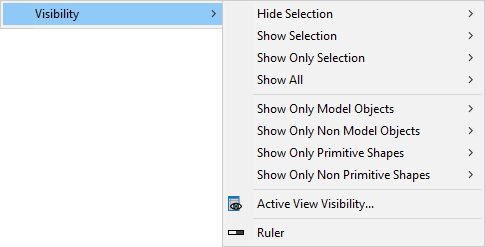
- Animate – opens the Create Animation Setup window, so that you can begin creating animations.
- Clipping – allows you to place a 3D coordinate system manipulator in the design area so that you can define clip planes.
- Render – offers options to
switch between wire frame and smooth shaded render, toggle enhanced display, and change how curved objects are visualized.
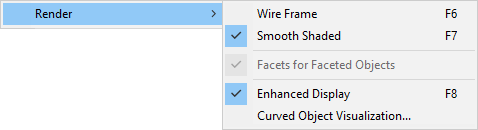
- Coordinate System – offers options to change how the coordinate system displays in the design area.
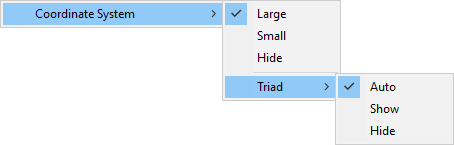
- Grid Settings – opens the Grid Spacing window, where you can adjust spacing.
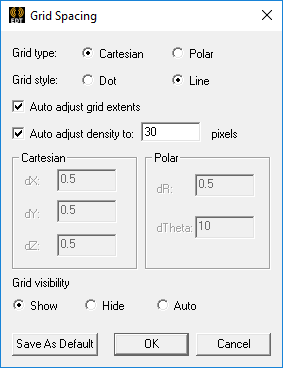
- Options – opens the 3D UI Options window, where you can change additional settings.