Setting the Projection View
To modify the projection of model objects (the camera angle) in the view window:
- Click View> Modify Attributes> Projection or, on the View tab of the ribbon, click Modify Attributes and select Projection from the drop-down menu.
The Select Projection Type dialog box appears:
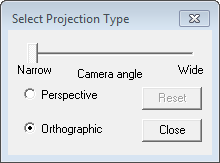
- Select Perspective to enable the slider to change the angle of the view.
- Move the slider to the right to increase the proximity, or widen, the view. Move the slider to the left to decrease the proximity, or flatten, the view.
Objects that are closer appear larger relative than objects that are farther away.
- Select Orthographic to view the model without distortion.
The slider is disabled because a distortion scale is no longer applicable.
- Click Reset to return the model to its original view.
- Click Close to accept the projection setting and dismiss the window.
The Select Projection Type dialog box closes. The last view you specified in the projection window remains visible in the view window.
The projection view you set will be saved with the design. New projection views assigned to other designs after this point will not affect this projection setting.
