You can export job data to a CSV or Microsoft Excel file. You may want to do this if you want to use the data for further analysis or archive the data with a simulation project.
Go to the Projects page and open the project that contains the job.
Use the breadcrumb trail to display the Jobs page.
In the jobs list, enable the check box of the job(s) that you want to export.
On the job list toolbar, click . The Export Jobs dialog is displayed:
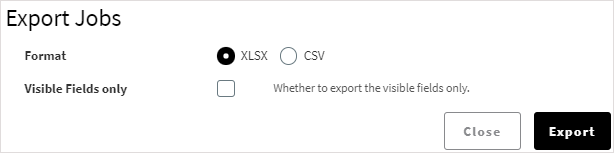
Select the desired format for the export file (XLSX or CSV).
To export only the job property fields that are currently displayed in the jobs table, enable the Visible Fields only check box. If left disabled, all possible job property fields (including hidden fields) will be included in the export. For information on available fields, see Configuring the Job List Display.
Click . A file is downloaded to the default download location on your computer. The file name begins with the project name. For example, if the project is named 'Air Manifold', the file will be named Air Manifold-jobs.xlsx or Air Manifold-jobs.csv.


