On the Jobs page, the table displays the following job properties by default. If there are output parameters, they follow these job properties.

- ID
Unique identifier assigned to a job.
- Name
Name assigned to a job.
- Eval Status
The current status of a job (pending, running, aborted, and so on).
- Priority
Importance to give to a job when evaluators are pulling jobs for evaluation. The default is 0, which is the lowest priority. Assigning a higher value to a job makes it a higher priority.
- Last Modified
Date and time of the last change that was made to a job.
- Evaluation Time
Number of seconds it took the evaluator to evaluate a job.
- Evaluators
Name of the evaluator that evaluated a job.
- Job Definition
Job definition associated with a job.
You can hide any of these fields and also enable additional fields that are not displayed by default.
Showing/Hiding Fields
To show or hide fields in the job list display, click below the status filter buttons. The pane expands:
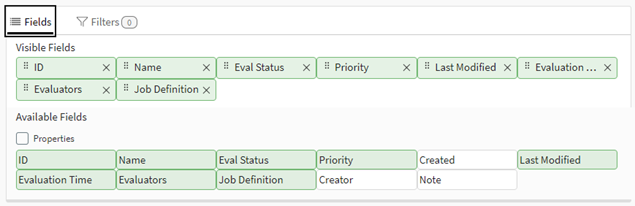
Fields with a green background are shown in the table, while fields with a white background are hidden.
The Visible Fields area contains all shown fields and enables you to control the layout of those fields.
The Available Fields area contains all fields that can possibly be shown. This area has a Properties check box. If the project has parameters, two additional check boxes are visible: Parameter Values and Fitness Terms.
To hide a field that is currently shown, click the field in the Available Fields area or click the X icon in the field in the Visible Fields area. The field is removed from the Visible Fields area.
To show a field that is currently hidden, click the field in the Available Fields area. The field is added to the Visible Fields area, enabling you to set its position within the order of fields.
To automatically show all property-related fields, enable the Properties check box. The same applies if the Parameter Values and Fitness Terms check boxes are available — enable the check box to show all. Subsequently disabling a check box automatically hides all fields associated with it.
Drag and drop fields in the Visible Fields area in the order in which you want them shown in the table.
When finished, click to collapse the pane.
Changing the Order of Fields
To change the order of fields in the job list, display the Fields pane (if not displayed) and then drag and drop the fields in the Visible Fields area until the desired order is achieved.


