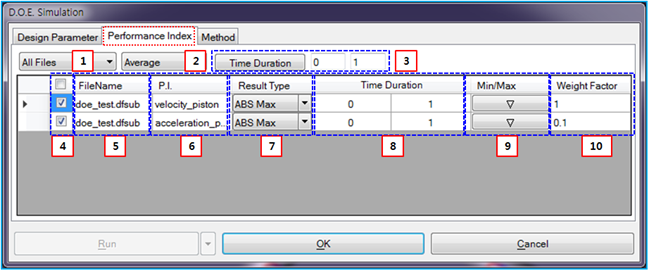Performance Index properties are defined in the DOE Simulation dialog as shown in the figure below. When the "PI" option is selected in Function Expression Properties, the specified function expressions are displayed in the Performance Index list. Performance Index properties are determined and the objective function for the design study as defined in the table below.
Figure 9.80: Description of Performance Index properties
| Parameter | Symbol | Description | Dimension (Range) | ||||||||||||||||||
| 1. All Files | N/A | Use to set all subsystem files or one specified subsystem file. The performance indexes which belong to the selected subsystem are only displayed in the list of performance index. When the option is selected, all performance indexes in the model which may have several child subsystems are displayed in the list. | N/A | ||||||||||||||||||
| 2. Average | N/A |
Use to set how to calculate the performance index from the function expression as follows.
The result type of specified performance indexes can be applied at once by deleting the type from the combo control. | N/A | ||||||||||||||||||
| 3. Time Duration | N/A | Use to set the time duration while defining the initial and end times. The performance index of function expression is calculated with results in the time duration. The time duration of specified performance indexes can be applied at once by clicking the button after entering a value in the initial and end time. The initial and end time must be within the simulation end time. |
N/A (0.0≤Real) | ||||||||||||||||||
| 4. Check Button | N/A | Use to enable the specific performance index. When this button is checked, the performance index is available in the DOE simulation. | N/A | ||||||||||||||||||
| 5. File Name | N/A | Use to show the name of subsystem file which the performance indexes in the list belong to. | N/A | ||||||||||||||||||
| 6. P.I. | N/A | Use to show the name of function expression. | N/A | ||||||||||||||||||
| 7. Result Type | N/A | Use to set how to calculate the performance index from the function expression. See the content of 2 for more information. | N/A | ||||||||||||||||||
| 8. Time Duration | N/A | Use to set the time duration while defining the initial and end times. See the content of 3 for more information. |
N/A (0.0≤Real) | ||||||||||||||||||
| 9. Min/Max | N/A | Use to set how to determine the value of objective function with the performance index. If the "Min" is selected, the case in which the value of performance index becomes minimal can be a best design. Or not, if the "Max" is selected, the case in which the value of performance index becomes maximized can be a best design. | N/A | ||||||||||||||||||
| 10. Weight Factor | N/A | Use to set the weight factor to calculate the value of objective function from the performance indexes. For more information, see DOE Analysis Results. |
N/A (0.0≤Real) |