During the import process when creating an assembly, the application not only imports and automatically renames contact conditions, it automatically identifies and creates any new contact conditions created as a result of the assembly process. During the import process, two types of contact conditions are detected:
Contacts between sub-assemblies imported from different sources. This type of contact detection happens for all sources, either imported from Mechanical Model or mesh-based geometry systems like External Model or ACP.
Contacts within an imported sub-assembly. This type of contact detection happens only for mesh-based geometry systems like ACP or Deformed Mesh (except External Model).
The example below illustrates the generation and renaming of contact conditions for two copies of a Mechanical Model. In addition, the highlighted contact condition is for the new contact conditions between the assembled geometries.
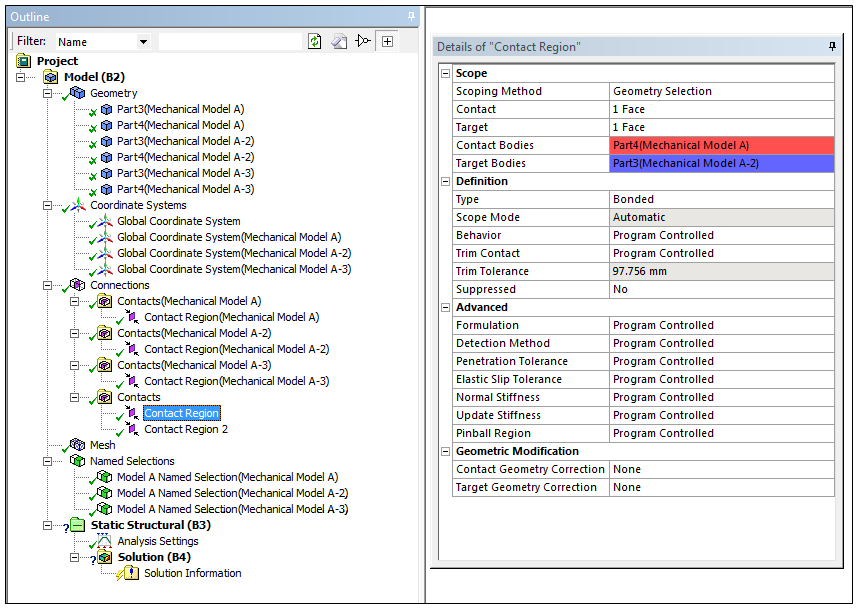
In addition to contact detection during the import process, the Mechanical application allows you to detect contact between sub-assemblies or within a sub-assembly after importing (assembling) the models.
To automatically generate connections between sub-assemblies:
Insert a Connection Group object under the Connections object using the Connections Context tab or by right-clicking on the Connections object and selecting >.
In the Details view for the new Connection Group, select the option for the Search Across property.
As needed, specify any other Auto Detection properties.
Right-click the Connection Group object and select .
To automatically generate connections within a sub-assembly:
Specify for the Scoping Method property
Select the desired assembly from the Source Assembly property's drop-down list.
As needed, specify any other Auto Detection properties.
Note: The application only applies updates to the Source Assembly for this Connection Group.
Right-click the Connection Group object and select .
To automatically generate connections between the files of an External Model source:
Set the Scoping Method property to .
Select the desired source file from the Source Assembly property's drop-down list.
As needed, specify any other Auto Detection properties.
Note: The application only applies updates to the Source Assembly for this Connection Group.
Set the Search Across property to .
Right-click the Connection Group object and select .


