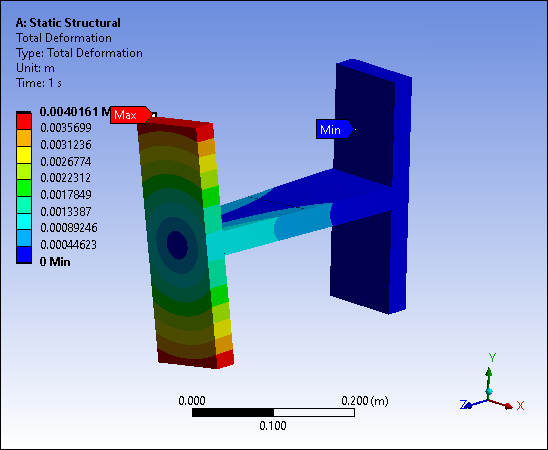When you place the cursor over a results legend content, the dynamic legend feature is available through the context (right-click) menu option Adjust to Visible. If you hide bodies/parts or create a Section Plane on a result, this feature updates the contour to only consider elements that become visible.

Note: This dynamic legend behavior does not apply to Probe annotations.
Minimum and Maximum Values
When you select the option for a sliced body, Mechanical repositions the minimum and maximum annotations to the lowest and highest result values displayed on the sliced body.
Example
The sequence below is an example for a hidden body. Once you hide the body, select option to update the legend and view the result ranges for the visible elements.
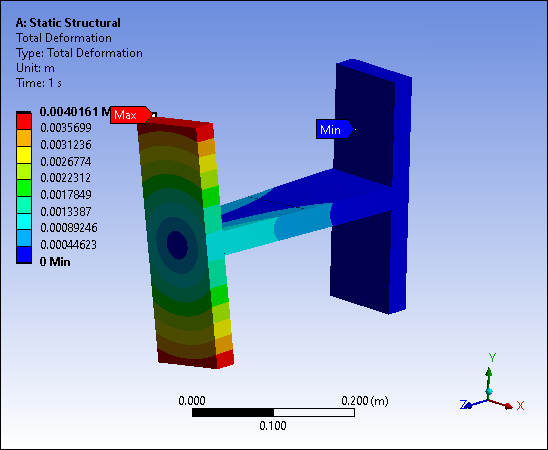
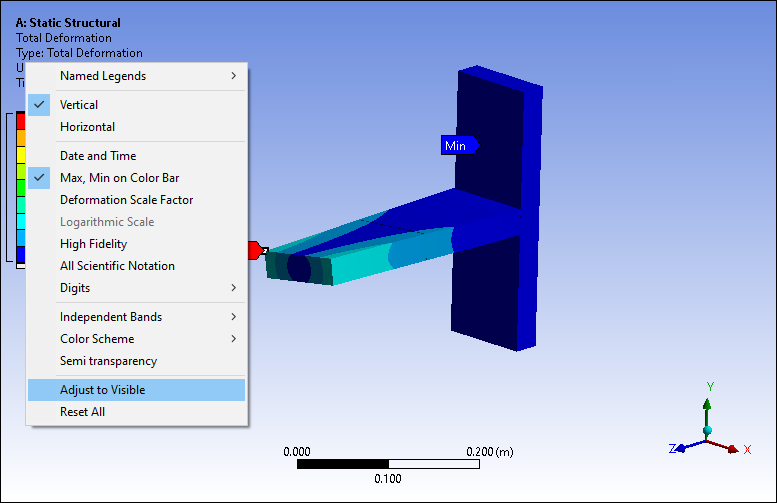
Note: When you are viewing a result using the option (via the Geometry drop-down menu on the Result Context Tab), and the minimum or maximum value of a result occurs on the inside of your geometry and not on the exterior, the option will not display expected contour colors.
For the visible elements, the legend displays new content for the following:
Legend colors and values
Min and Max values
Annotations for all values
In addition, the label "Custom" is added to the legend to indicate the change to the display.
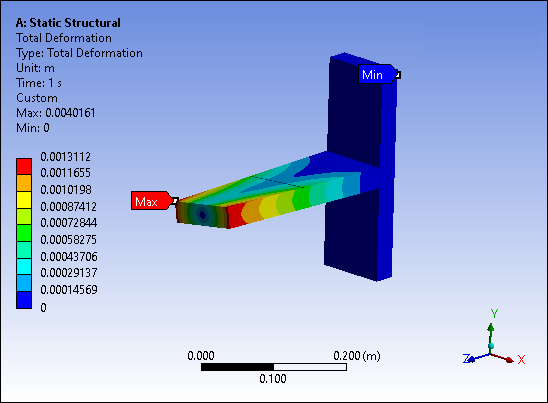
A change to the visibility of a part, displaying all parts again for example, or removing parts from the current display, adds the label "Custom Obsolete" to the legend annotation information. This indicates that the custom display is no longer accurate. It is displaying the values of the previous display (legend colors and values, the Min and Max values and annotation location, etc.), shown above, associated with a part being hidden. You need to select the option again to re-display the contours or select the option to display the original contours.
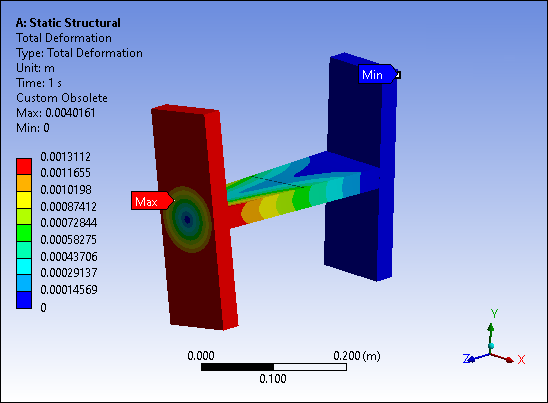
To restore the legend display for the entire body after you disable the slice or hide command, right-click the legend, and then click to view the result ranges for the entire body. If you do not reset the legend to show result range for the entire body after disabling the slice or hide command, Mechanical displays the out of range values with colors not included in the legend.