The Clipboard menu is a selection feature that enables you to make geometry and mesh selections in the Geometry window.
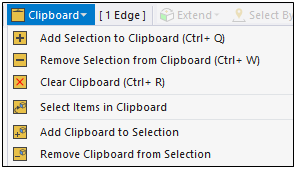
Using the options of this menu, you can create, change, add to, and overwrite the selections of the Clipboard. This feature enables you to select only one type of geometric (face/edge/body/vertex) or mesh (node/element) entity at a time. Once you have made your desired selections and included them in the Clipboard, these selections are available for use during your analysis. When desired, use the menu option in order to activate your clipboard selections. You can also change active selections using the menu options or .
To help you keep track of what is contained in the Clipboard, once you make selections (or add or change) the Clipboard menu displays the current number of entities contained in the Clipboard, such as [1 Edge], as illustrated above. When no selections are contained in the Clipboard, this field contains the text string "Empty." Also note that the status bar displays active Geometry window selections.
Note: This feature does not currently support Element Face selection.
The Clipboard menu contains the following options:
: This option adds your current selection to the existing selection(s) contained in the clipboard. Default hotkey: Ctrl+Q.
: This option removes your current selection from the existing selection(s) contained in the clipboard. Default hotkey: Ctrl+W.
: This option clears clipboard selections. Default hotkey: Ctrl+R
: This option replaces your current selection with the selection contained in the clipboard.
: This option adds the selection contained in the clipboard to your currently selected geometry or mesh.
: This option removes the selection contained in the clipboard from your currently selected geometry or mesh.


