When you first install and launch the application, the following dialog displays so that you can select a theme. Options include , , and .
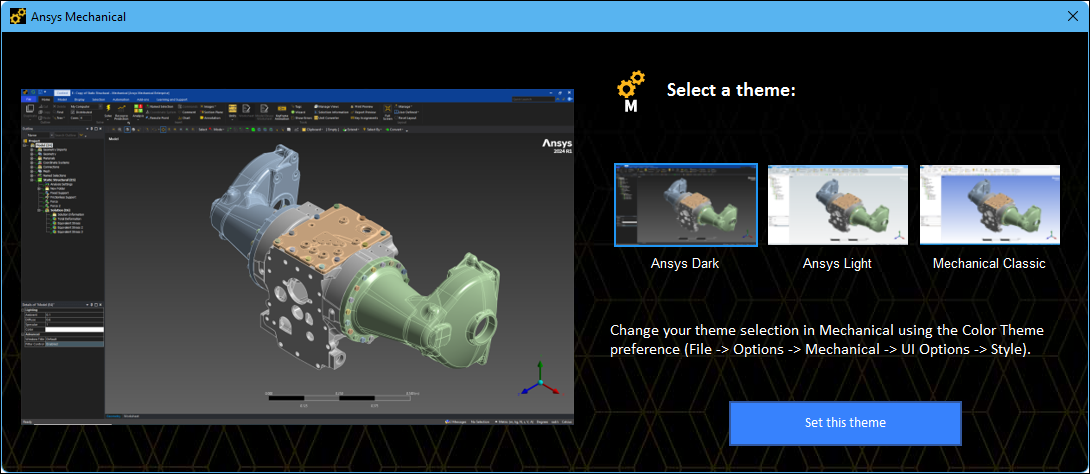
Using the Options dialog preferences of the Style category of the UI Options group, you can change the color theme (Dark and Light) of the interface.
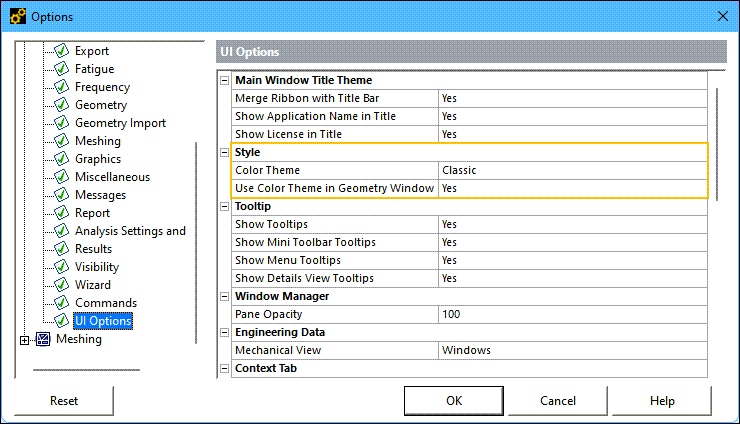
Color Theme Preference
Following your initial selection, you can change the theme as desired using the Color Theme preference.

Limitation: When you select as the interface theme, you may notice certain interface elements that do not adhere to the color scheme.
Use Color Theme in Geometry Window
Use this preference to select the background color of the Geometry window. If set to (default), the application uses the background color of the selected Color Theme (light, dark, classic). Set to , Mechanical uses the background colors selected in Workbench ( > > Appearance).


