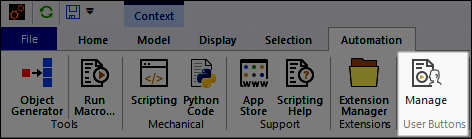The tab provides productivity and customization features.
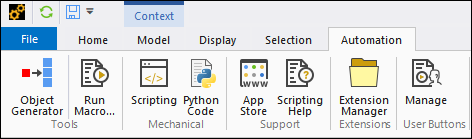
Tools
The Tools group contains the Object Generator option as well as the Run Macro option that open a dialog box to locate a desired script file. Macros can be written in the Python (.py) programming language. For additional information, refer to the Scripting in Mechanical Quick Start Guide.
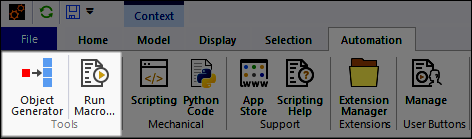
Mechanical
The Mechanical group includes the following options:
Scripting: Launch the Mechanical Scripting pane.
Python Code: Insert a Python Code object into the Outline.
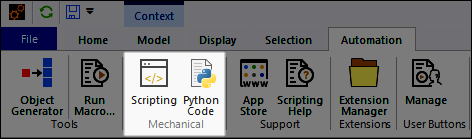
Support
The Support group includes the following options:
App Store: Open the Ansys Application Store website.
: Open the Scripting Introduction Help page.
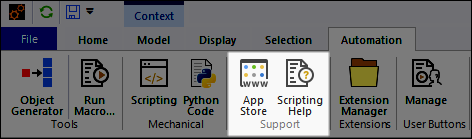
Extension Manager
When you open Mechanical independently, the Automation tab contains an Extension Manager option. Use this feature to load/unload ACT extensions just as you would from the Manage Extensions in Workbench.
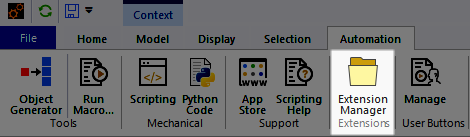
ACT Development
The ACT Development group displays when the debug mode is activated. From Workbench, activate Debug Mode by using the options > > Extensions. Launch Mechanical independently, then activate debug mode by selecting the Extension Manager option. This opens the Extension Manager pane. From this pane, select the gear icon and then select the Debug Mode check box.
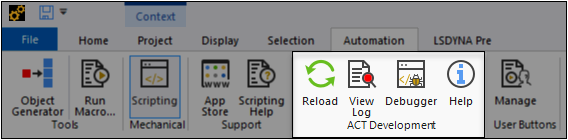
User Buttons
The User Buttons group enables you to create, edit, and manage custom options. Custom options are added to this group when created. See the Creating User Defined Buttons section for more information.