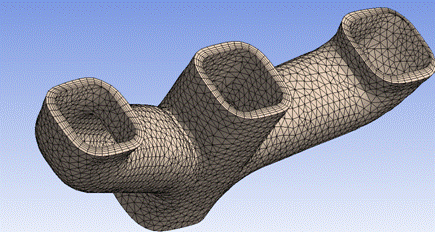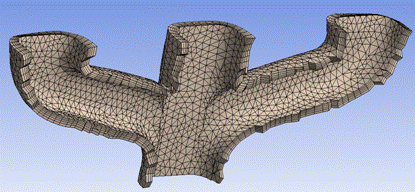The feature helps you identify possible problems with inflation before you generate the mesh. You can preview inflation on single body parts, multibody parts, individual bodies, or multiple selected bodies across different parts or within the same part. You can also export the previewed inflation mesh file in Fluent format, as described in Exporting a Previewed Inflation Mesh in Fluent Format.
Remember the following information when using the feature:
This feature is not supported for the Patch Independent Tetra and MultiZone mesh method controls.
Match controls are not enforced when previewing inflation.
In certain cases, may return an invalid mesh. may return a valid mesh with inflation, a valid mesh without inflation (because inflation failed), or result in a mesh failure (because tet meshing failed). For these reasons if fails, using either the or feature to locate the worst quality element is also likely to locate the cause of the mesh failure.
When previewing inflation on bodies that are being meshed with Sweep, not all sizing information is used in the calculation. Previewing inflation on such bodies is a crude check to get a general idea whether inflation will work and/or if there will be problems with inflation prior to generating the full mesh, but the full mesh may look different due to differences in sizing calculations when taking all meshing constraints into account.
This feature applies only when the Inflation Algorithm control is set to Pre.
After successfully previewing inflation, you can view statistics about it. These statistics include mesh metric information that you can use to evaluate the mesh quality. For more information, see Statistics Group.
Refer to Selective Meshing for general information about selective meshing and limitations related to using the feature with selective meshing.
To preview inflation:
Apply inflation to the desired boundaries.
Select an object in the Tree Outline (the Mesh object, a mesh Method object, or an Inflation object) and right-click to display the context menu.
Select in the menu. In response, Workbench generates the inflation layers only and displays them in the Geometry window. You may need to click the Mesh object in the Tree Outline before you can view the inflation layers.
Figure 199: Previewed Inflation Mesh shows a model of an auto manifold to which inflation was applied. The feature was selected, and the inflation layers were generated and displayed in the Geometry window.
Figure 200: Section Plane View of Previewed Inflation Mesh shows a different view of the auto manifold model. For this view, a Section Plane was defined so that the inflation layers could be viewed internally.