Results can be added when the Solution object is selected in the tree; this can be either before or after an analysis is performed.
To add a Results object:
Select the Solution object in the tree view.
Right-click the Solution object and select Insert Result >
Result Type, or click the required result type in the Solution toolbar. Some icons have dropdown menus to refine the selection.
When you select a Hydrodynamic Graph result object under Solution, the graph will display in the Graph tab of the upper right pane of the window, and the data for the graph will display in the pane below the graph. Various fields will appear in the Details panel, depending on the type of graph and the axes that are displayed.
If the input to an analysis is changed, then the results objects will indicate that they are out of date via the yellow lightening bolt icon, and any existing results will become unavailable. Note that the solution files stored in the project files directory will remain unless Clear Generated Data is selected. Changing the Axes Selection for any graph will cause that result object to require an update, which can be done from the right-click menu.
For certain types of Hydrodynamic Response analyses, the results can also be read from the external co-simulation result files by selecting Import Co-simulation Results. However, the co-simulation result files must be derived from solving the Aqwa-FMU package generated by the selected Hydrodynamic Response analysis and the model or analysis settings must not be modified since the generation of the Aqwa-FMU package. Once Import Co-simulation Results is selected, the program will ask for the location of the Aqwa co-simulation input .DAT file in the co-simulation result file folder. All the corresponding Aqwa co-simulation result files will be copied into the solver file directory of the selected Hydrodynamic Response analysis. The time settings of the Hydrodynamic Response analysis will be altered to the co-simulation time settings. After the Aqwa Workbench editor has been closed and re-opened as suggested in the message below, the co-simulation results can be evaluated in Solution.
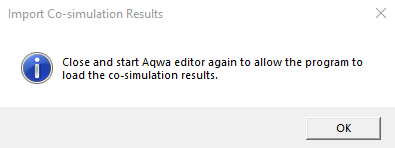
In relation to Moonpools, you can only produce and access the Hydrodynamic Diffraction results such as the hydrostatic information, hydrodynamic graphs, and pressure display when a Geometry model contains active Moonpool objects.
The following types of results are available:
- 5.11.1. Hydrostatic Results
- 5.11.2. Hydrodynamic Graphical Results
- 5.11.3. Frequency Domain Tabular Results
- 5.11.4. Pressures and Motions Results
- 5.11.5. Internal Tank Pressures Results
- 5.11.6. Animation Results
- 5.11.7. Dynamic Natural Modes
- 5.11.8. Time Domain Statistical Results
- 5.11.9. Time Domain Pressures Results


