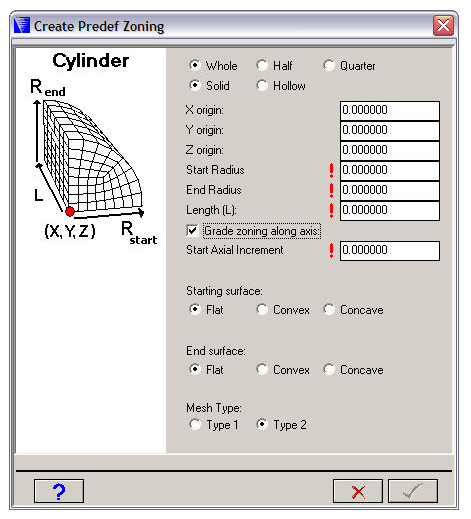
This window lets you generate a cylinder with its axis parallel to the Z axis.
- Section
The section you want to generate (Whole, Half or Quarter). This should match any symmetry planes you have defined for your model.
- Solid or Hollow
Choose either a solid or hollow cylinder.
If you choose a hollow cylinder, you will have to specify inner and outer radii for the cylinder.
- Origin
The X, Y, and Z coordinates for the center of the starting surface of your cylinder.
- Start Radius / End Radius
You can specify different radii for the starting and end faces of your cylinder. For a regular cylinder (constant radius), set the starting radius equal to the end radius.
- Length
The length of your cylinder.
- Grade zoning along axis
Check this box if you want to grade the zoning along the length of your cylinder (you will asked to specify a geometric ratio to use).
- Start Surface / End surface
The starting and end surfaces of your cylinder can be flat, concave or convex.
If you select a concave or convex surface, you will have to specify its radius of curvature.
- Mesh Type
Select a Type 1 or Type 2 mesh for your cylinder.
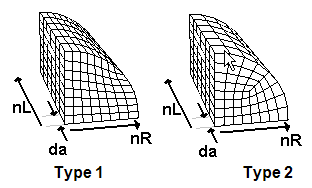
The type 1 mesh is more efficient in using elements, but some elements are not very rectangular (which can reduce the accuracy of your solution).
All the elements of a type 2 mesh are reasonably rectangular, but about a quarter of the elements generated for this mesh are unused.


