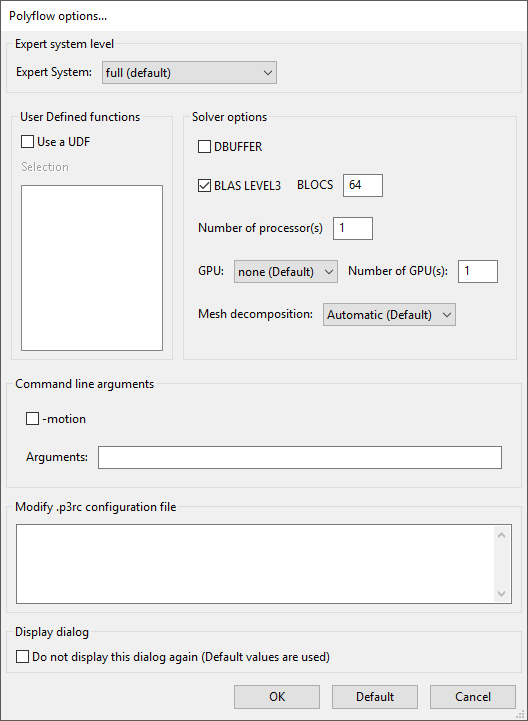To modify the setup options for Ansys Polyflow, select the Tools > Options > Polyflow... menu item.
Tools → Options → Polyflow...
The Polyflow options panel (Figure 3.10: The Polyflow options Panel) will open.
You have the following options:
If you want to modify the level of assistance you would like from the expert system, select the appropriate option in the Expert System drop-down list under Expert system level. Select full (default) to use the standard expert system, no to disable the expert system, or nofile to prevent the expert system from writing the instance file (instances.clp).
If you want to run the simulation using double-precision numbers for the factorized matrix, turn on the DBUFFER option under Solver options.
If you want to switch from BLAS3 to another level, deselect BLAS LEVEL 3 under Solver options. If you keep the default BLAS3 solver (which is recommended) you can modify the size of the blocks in the BLOCS field. See Ansys Polyflow’s Implementation for details.
If you are running the parallel version of Ansys Polyflow, you can specify the number of processors on which to run a simulation in the Number of processor(s) field under Solver options.
If you want to explicitly specify the number of subdomains for decomposition, select the relevant item in the Mesh decomposition drop-down list under Solver options. See Mesh Decomposition and Optimization for details.
If you want to use any special command line arguments for Ansys Polyflow, enter them in the Arguments field under Command line arguments. See Starting Ansys Polyflow for the available arguments.
If you want to run Ansys Polyflow with a user-defined function file, click the button and select the required UDF file. Filenames that contain the characters string
udfwill be visible, and therefore available.If you want to modify the .p3rc configuration file, add the relevant keywords under Modify.p3rc configuration file. See The .p3rc Configuration File for details about this configuration file and its keywords.
If you have modified the settings in this panel, then every time you start Ansys Polyflow, this panel will appear so you can confirm that you want to use your latest settings. If you do not want to see this panel every time you start Ansys Polyflow, turn on the Do not display this dialog again option under Display dialog. If this option is on, Ansys Polyflow will start up using the settings in the panel. If you want to change the settings again, you will need to open the panel from the Tools menu.
You can return to the default settings by clicking the button at the bottom of the panel.