To start Ansys Polyflow, type
polyflow < my.dat
where my.dat is the name of the data file you saved at
the end of your Ansys Polydata session. (The mesh file and the data file must both be in
the directory where you start Ansys Polyflow.)
If you want to keep the listing that records the Ansys Polyflow session so that you can review it at a later time (rather than viewing it as it scrolls past on your screen during the Ansys Polyflow session), you can type
polyflow < my.dat > my.lst
where my.lst is the name of the listing file. See Writing an Ansys Polyflow Listing File for information about
listing files.
The command line options include the following:
-thNYou can use this command line option to start the Polyflow solver in parallel on N processors. The default solver runs efficiently on any number of processors between 2 and 8; above 8 processors, the reduction of processing time is marginal for the vast majority of calculations.
-ES fullYou can use this command line option to enable a full version of Polyflow’s expert system; note that this argument is not technically necessary, as the full expert system is enabled by default (that is, when Polyflow is started without any arguments). The expert system helps with convergence, by detecting divergence during the simulation and increasing the number of iterations beyond the specified maximum if necessary. The full expert system also generates a simulation status file (also known as an instance file) named instances.clp.
-ES nofileYou can use this command line option to enable a partial version of the expert system, which helps with convergence but does not save an instance file.
-ES noYou can use this command line option to disable the expert system, so that no assistance is provided for convergence and an instance file is not saved. Note that divergence detection is performed by the solver only at the end of the iterations.
-helpThis command line option will display a comprehensive list of all of the command line options that are available, as well as some of the environment variables.
-keywordThis command line option allows you to pass keywords that otherwise would need to be passed within a .p3rc file. For example, the following command:
polyflow -keyword DBUFFER,FORCE_SOLVER=MUMPS < my.dat > my.lst
starts the Ansys Polyflow solver with double precision buffering and forces the usage of the MUMPS linear solver, rather than including
DBUFFERandFORCE_SOLVER MUMPSin a .p3rc file.When using the
-keywordcommand line option, each keyword must be separated by a comma, for example-keyword KEYWORD1,KEYWORD2. Additionally, an equal sign must be used when a keyword requires a value, for example-keyword KEYWORD3=value3,KEYWORD4=value4.For a full list of available keywords see Keywords in the .p3rc File.
You can also start Ansys Polyflow from Ansys Polyman, as described in Starting the Programs.
Ansys Polyflow has three different licensing levels (described in License-Specific Capabilities), that control the availability of various features and functionalities.
To access these licensing levels, the following options are available when starting Ansys Polyflow from the command line:
-CFDPRO-CFDPREMIUM-CFDENTERPRISE(default)
Note:
Currently, CFD Premium provides access to the same features as CFD Pro.
Starting the application from the command line and prior to reading in a file or creating a task, you can switch between license versions directly in the graphical user interface:
Figure 1.9: License Access in the Graphical User Interface Prior to Reading a File or Creating a Task
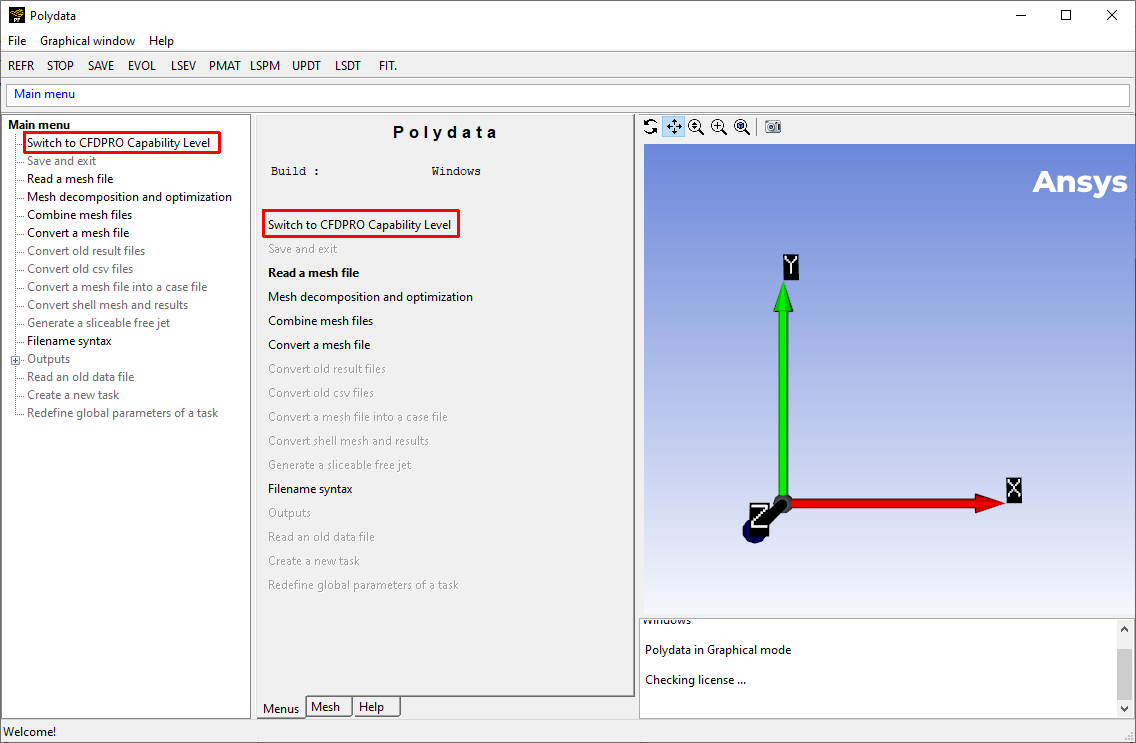
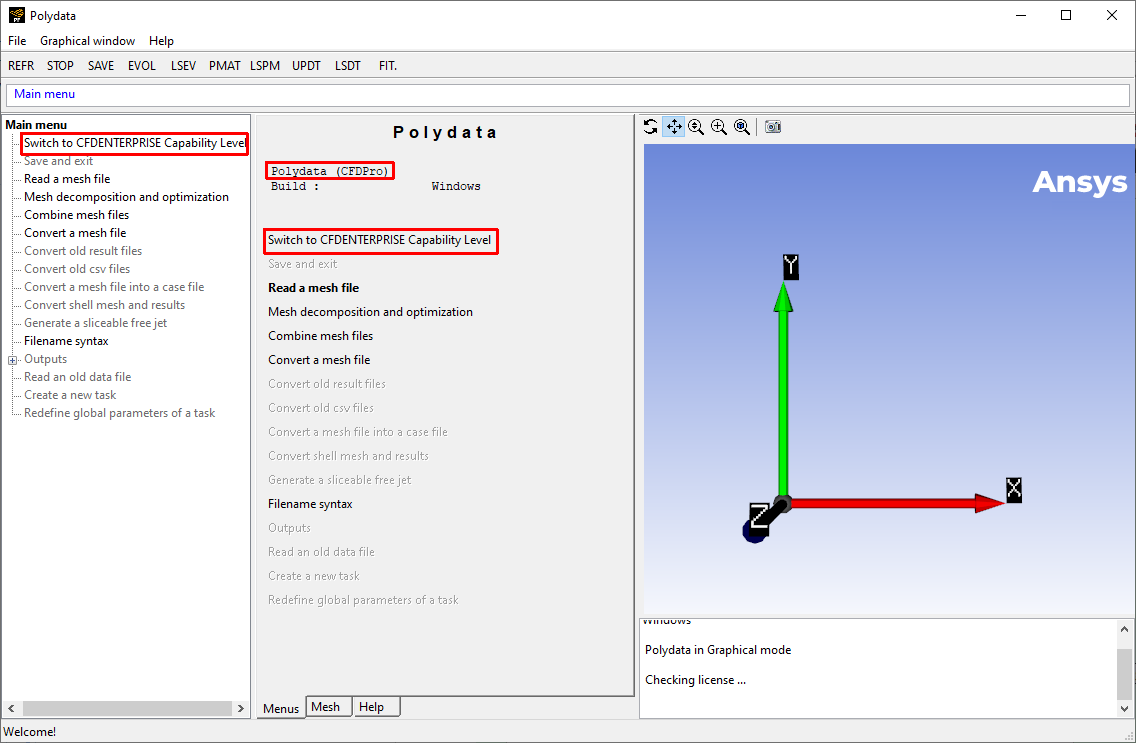
Note: Reading in an older file, or creating a new task, requires a CFD Enterprise license. Once either of those are performed, the option to use CFD Pro in the main menu is no longer available.


