The Sensitivity wizard provides a decision tree which helps to find a suitable sampling method with good and proofed settings.
From the Wizards pane, drag the Sensitivity wizard on top of an existing process chain in the Scenery pane and let it drop.
On the Parametrize Inputs page, you can modify the parameter type, reference value, range, and other parameter properties.
Only parameters with deterministic properties (Optimization or Opt.+Stoch.) are relevant for a sensitivity study.
On the Criteria page, you can define variables, objectives and constraints.
On the Sampling method page, set the following options:
Left Side of Page
On the left side of this page, you can set sampling method constraint options. These options are preset based on available information.
Option Description Simulation runtime Short
Adjusts default settings for short simulation times with low safety requirements for further increase of simulation speed (no auto-save, write the monitoring database file at the end of process, no expensive checks of duplicated designs)
Long
Adjusts default settings for long simulation times with increased safety requirements (auto-save after each design, write the monitoring database file after each design)
Complexity evaluation A small calculator to estimate the algorithm runtime. (Not shown by default but configurable). Additional settings Shows information about parametric data and criteria. (Read only). Right Side of Page
On the right side of this page, the wizard helps you find a proper sampling method using indicators. A recommendation is made, but you can select the algorithm to use. Only impossible sampling methods are deactivated (for example, full factorial for number of parameters greater than 15).
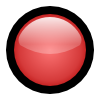
Sampling method not recommended 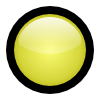
Sampling method is reasonable 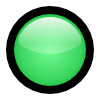
Sampling method is recommended Table 1: Default Number of Levels for Full Factorial
Parameters K Short Runtime Long Runtime 1 50 25 2 20 10 3 10 5 4 5 max(200(1/K), 2) >4 max(1000(1/K), 2) max(200(1/K), 2) Table 2: Default number of Samples for Advanced Latin Hypercube Sampling and Space filling Latin Hypercube Sampling
Parameters K Short Runtime Long Runtime 1-2 100 100 >2 max(500, 2*K) max(100, 2*K) Other Options
Option Description Plugins Allows you to select any customized algorithms available. Start designs No start designs: No start designs will be used.
Define start designs manually: Offers a Start designs table on the next page.
Receive all designs from system: The sensitivity system uses the best designs from predecessor system as start designs using the connection OBestDesigns - IStartDesigns.
Algorithm Settings Allows you to select algorithm settings of the recommended sampling method. (Not shown by default but configurable). On the Additional options page, set the following:
Option Description Show postprocessing during algorithm run When selected, opens postprocessing as soon as the minimum number of required designs are solved. Show postprocessing on algorithm termination When selected, the postprocessing opens after the algorithm is finished. Wait for user-interaction to continue When selected, waits for some user interaction before continuing the algorithm postprocessing. This is useful for certain workflows, for example, to deactivate designs and save a reduced data set. Show reduced data-set if available When selected, if a reduced data set with the name *_for_MOP.bin is available in the working directory, it is displayed. Note: Only save the reduced data set within the postprocessing of node Postprocessing (after algorithm termination). Modifications on the binfile (*.bin) or optiSLang monitoring database file (*.omdb) during calculations might be rejected.
Create MOP When selected, creates a MOP node connected either to the slot OReducedMDBPath of the Postprocessing node if any postprocessing option is selected, or to the slot OMDBPath of the sensitivity or robustness system if postprocessing is not to be shown. Click .
Adding Samples to Existing System
The Sensitivity wizard can also be used to add samples to an existing sensitivity system. After dropping the wizard onto a sensitivity system, the following actions are performed:
Duplicating the sensitivity system.
Showing the wizard dialog for setting the new sampling and additional options.
Automatically deactivate the Solve start designs again option.
Connecting forward slots ODesigns - IStartDesigns, OParameterManager - IParameterManager and OCriteria - ICriteria.


