
This node is used to integrate a complete optiSLang project into another project. The optiSLang node allows project files with the extension *.opf.
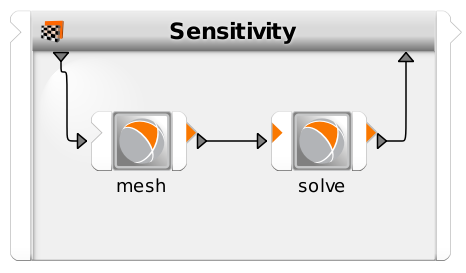
Setup
In the integration dialog, open an existing optiSLang project. Parameters and responses defined in within the project are then listed in the Parameters and Responses tables. You can then register these values for use by adding them to the Parameter and Responses panes.
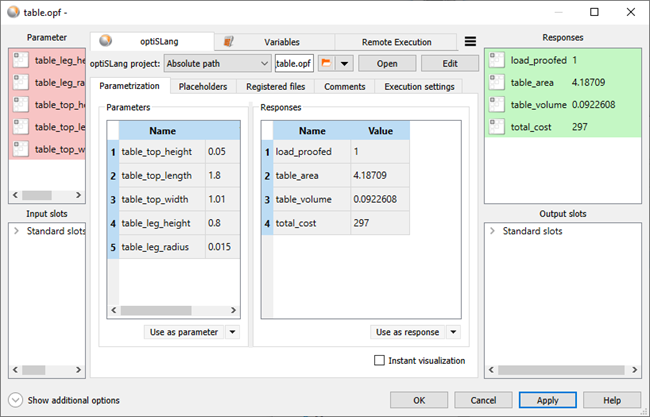
Placeholders Tab
This tab displays all of the placeholders added to the project. For more information, see Placeholders.
Registered Files Tab
This tab displays all of the input and output files registered in the project. For more information, see Registering Files.
Comments Tab
This tab displays any comments entered for the project. For more information, see Project Settings.
Execution Settings Tab
| Option | Description |
|---|---|
| Authentication | Select one of the following options:
|
| Use project dir as working dir | When selected, do not create a separate project working directory (.opd) for the inner project. Result files are placed within the optiSLang node working directory and the inner project can use files directly from within the optiSLang node working directory. |
Run Options
This node has general Run Options. The number of supported options is individual for each node.
Running the Node
Currently, the optiSLang node can only be executed locally. For each design, the specified optiSLang project is copied to the corresponding working directory then a separate optiSLang process is started locally within the working directory which evaluates the requested design. Produced output files as well as standard output/error log files are available in the working directory.
Remote Submission
The optiSLang node supports remote submission to Ansys Distributed Compute Services (DCS).
Node Setup
For instructions on enabling remote submission in the node, see Remote Submission.
For remote submission to work correctly, all input and output files used by the project must be registered in the Registered Files tab.
All paths used inside the project should be set to relative, to working directory, or to project. Absolute paths may work if they point to network/shared locations and the DCS evaluators are configured appropriately. However, using absolute paths may not work at all, so are not recommended inside projects used with remote submission.
Note: The node’s Maximum in parallel setting controls how many designs are submitted to DCS simultaneously. But as DCS is scheduling and distributing the designs itself, based on available evaluators/resources and without influence from optiSLang, the Maximum in parallel setting does not affect how many designs DCS is computing in parallel.
Remote Execution Steps
Remote execution occurs as follows:
After selecting , a DCS project is created on the DCS service associated with the selected remote profile.
When running a project, the input data (node settings, slot values, input files, and so on) required for each design is uploaded to the DCS service.
Each run of the optiSLang project generates an individual design on the DCS service. The actual processing of the optiSLang project happens, design by design, on the DCS evaluators selected by the DCS service.
Once DCS completes a design:
The output data is downloaded from the DCS service and applied locally (slot data, files are written).
With the results being available, optiSLang continues with its workflow for the design.
Note: Projects and designs created on the DCS service are always retained after computation but can be removed manually.
Prerequisites
A matching optiSLang version must be installed on the evaluators associated with the DCS service(s) you want to use.
The evaluators must recognize optiSLang as an available Application. This can be verified in the evaluator’s web interface Configuration view.
Each remotely executed project run (each design submitted to the DCS service) requires its own optiSLang licenses.
Remote execution of the project may fail if there is no license available.
Limitations
Remotely submitting a project that itself contains nodes configured for DCS remote execution or DCS nodes using the same DCS service may cause a deadlock if there are not enough evaluators available.
If such a project is executed remotely, any contained nodes using DCS need another free evaluator to process the nested node using remote submission; if no free evaluator is available, the first project will appears as if it is hanging.
Possible workarounds:
Configure several additional evaluators
Have the nested nodes use a different DCS service (with different associated evaluators)
optiSLang will not check if third party software used by a project is available on evaluators.
For example, if you want to remotely execute a project that contains a Matlab node, Matlab should be configured on all evaluators associated with the used DCS service. Otherwise, some project runs may fail due to Matlab missing on some evaluators.
Projects and designs created on the selected DCS service are always retained after computation finished. However, they can be removed manually.
Troubleshooting
Issue
optiSLang project parameters and settings are not loading.
Resolution
Save the project you want to load into the latest version of optiSLang to speed up load time.
Increase the load time by increasing the process start timeout value:
In the node, click
 .
.Select the check box.
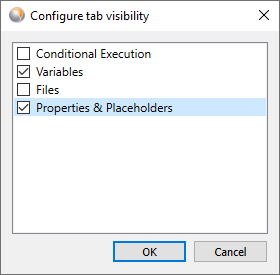
Click .
Switch to the Properties Placeholders tab.
Increase the value of the process_start_timeout property.
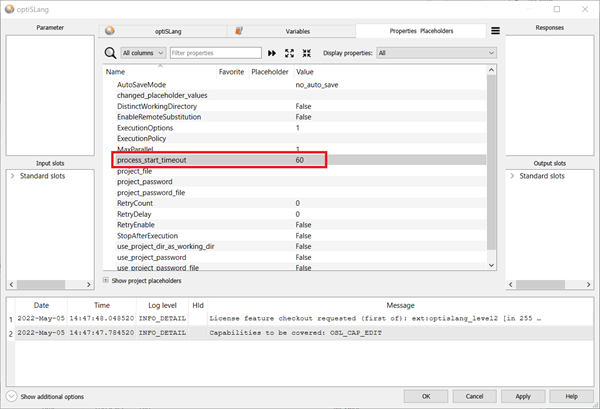
Click .


